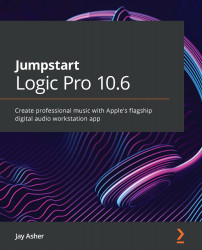Creating scenes from cells
I think we will be better served by creating a new Live Loops project for this:
- Go to New from Template and open a new Live Loops project.
- With both the Live Loop grid and the Tracks area open, you can see that I have added a bunch of Apple Loops to the Tracks area that I like:
Figure 10.5 – Apple Loops added to the Tracks area
- Add the Apple Loops to empty cells in the Live Loops grid by dragging and dropping them in, and try out different combinations in the queue; I arrived at the following:
Figure 10.6 – Apple Loops added to the Live Loops grid
I have four scenes ready to be triggered. I can move or copy cells from one scene to another the same way I move and copy regions in the Tracks area, either dragging them to move or Option + dragging them to copy. If you drag a cell on top of another, it replaces it. I can now delete the Apple Loops from the Tracks area since I no longer need them if I choose...