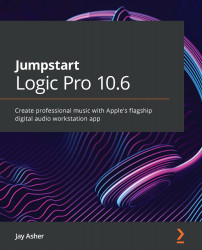Fixing the pitch of a vocal with Flex Pitch
Pitch Correction is something you may well want to do, unless you are Bruce Springsteen or Bob Dylan!
The big dogs in the pitch-correction jungle are AutoTune and Melodyne, but with Flex Pitch, we have a free alternative that is rather more like the Melodyne approach than the AutoTune method.
You can use Flex Pitch in the Tracks area, but I much prefer using it in the Track Editor, because I can have it on a second monitor; the functionality, however, is the same. I have performed a bluesy little vocal, but my pitch is a little off. I want to improve that, but not lose the bluesy nuances.
Click the Flex icon above the display in the Track Editor and change the mode to Flex Pitch, and you will see beams that represent each note:
Figure 11.6 – Enabling Flex Pitch in the Track Editor
We are ready to begin:
- Press Command + A to select all the beams that represent the notes.
- Then, Ctrl + click...