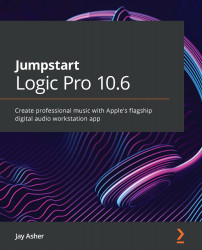Adding a section to your arrangement
Setting Cycle locators to define the bars that we will be working with ensures that we get the results we need for some of the tasks we will now perform.
If you decide that your arrangement needs an additional section to add to its impact, such as an a cappella intro or a guitar solo, or a drum break, it's pretty easy to create it.
Insert Silence at Locators
Let's suppose that somewhere in our project we want to add a four-bar drum break using the first four bars of drums:
- Create a Cycle for the four bars. The Cycle sets the locators.
- Navigate to the local Edit menu and choose Edit | Cut/Insert Time | Insert Silence at Locators:
Figure 12.3: Insert Silence at Locators
- After this is done, you will see that Logic has created four blank bars at that location:
Figure 12.4: Four blank bars have been inserted
- Holding the Command key to switch to the default Marquee Tool, swipe over the drums for the first four bars...