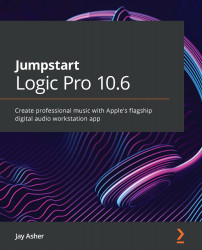Creating customized Screensets
Screensets are an awesome feature of Logic Pro. They allow easy recall with a keystroke to create combinations of windows and editors, resized and zoomed in the way you want them, with the tool assignment and with Snap and Drag assignments. It's the only way, for instance, that you can see both the Piano Roll and Score editors in the same window.
For our purpose in this chapter, we will explore using them to combine Mixer views. The more screen real estate you have with your monitor(s), the more advantageous they can be.
Creating a locked custom Screenset
Let's begin by pressing the number 2 on your computer keyboard. By default, it opens a main window. If you click on the Close button at the top-left corner of the window, you will quickly discover that Logic thinks you want to close the project, which you don't. So, before you can close this window in the Screenset, you need to add another. If you want the Main Window to remain...