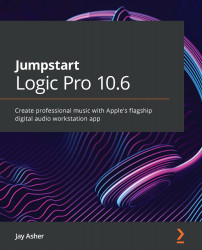Zooming in and out on regions
When you are editing, especially with audio waveforms, you will want to zoom in and out to accommodate the regions or sections of regions you are trying to edit.
Logic, being Logic, gives you a number of ways to do this.
Let's practice zooming in on some regions. Press 2 to open Screenset 2, as shown in the following screenshot. (We will discuss the use of screensets more deeply in Chapter 13, Organizing for the Mix):
Figure 4.5 – Regions for zooming
In the upper-right corner of the Tracks area are two zoom sliders: vertical and horizontal, highlighted on the right of the following screenshot:
Figure 4.6 – Zoom sliders
Dragging these sliders zooms in or out of all the regions.
There are also a bunch of helpful key commands already assigned:
- Press Option + K to open the Key Commands window.
- In the search field, type the word
zoom:Figure 4.7 – Preassigned zoom...