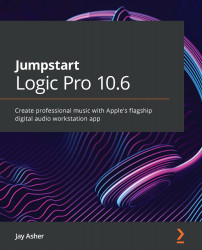Copying and repeating regions
Presently, my song is only 8 bars long and I want to make it longer. Logic being Logic, there are a few user-friendly ways.
Copying by holding Option + dragging
I decide to mute my vocals and work on the instrument tracks. I can copy the regions easily by holding the Option key and dragging them, keeping an eye on the help tag for positioning.
NOTE
If when you do this, but you do not first release the mouse and then the Option key, you will find that instead of copying it, you have moved it.
Copying parts of regions with the Marquee tool
My chord progression is a basic blues phrase: G7 for 2 bars, C7 for 2 bars, G7 for 2 bars, D7 for two bars. Now, I want the next section to be: C7 for 1 bar, D7 for 1bar, C7 for 1 bar, D7 for 1 bar C7 for 3 bars, and finally, D7 for 1 bar.
The Marquee tool is ideal for this task, but my Snap settings can make it even easier.
If you hold down the mouse on the field to the right of Snap, you&apos...