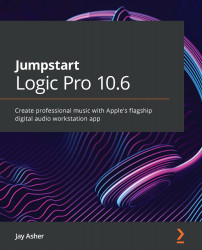Recording MIDI with Merge
We already visited this window when we set our recording preferences for audio, but since we may want to make different choices when recording MIDI we should return to it now. Go to Preferences | Recording. For now, let's have Merge as the option for both non-Cycle and Cycle recording.
Merge means that we will add material to existing material when we record again.
Press Shift + Command + N to create a new empty project, and create a Software Instrument channel strip with the default patch, which is a Vintage Electric Piano (it's a Fender Rhodes, but Apple can't tell you that or they would have to pay Fender).
If you have a MIDI keyboard controller connected to your Mac, play it now, and you will hear the sound. As you play, in your control bar, which we customized earlier, you will see the notes or chords as you play them.
If you do not have a physical MIDI keyboard controller connected to your computer, press Command + K and the...