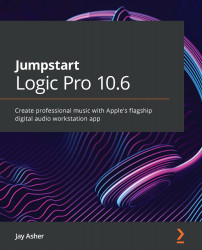Creating patches
You can easily create very interesting sounds with Software Instruments and even save them in the Library. Summing Stacks is the key.
Creating a layered patch with Summing Stacks
Summing Stacks give us the power to create complex patches with multiple Software Instruments and save them in the Library to be used with any project.
I want to create a classic grand piano with a Rhodes Electric Piano patch. It's easier than you might think:
- Create two empty Software Instrument tracks with Open Library checked.
- In the first one, load a piano of your choice.
- In the second one, load an electric piano of your choice.
- Arm the two and play and listen to the sound. Cool, I know that sound!
- Shift-select the two Track Headers.
- Under the Track menu, go to Create Track Stack, or press Shift + Command + D.
It will ask you whether you want to create a Folder Stack or Summing Stack. If you click the Details disclosure triangle, you will...