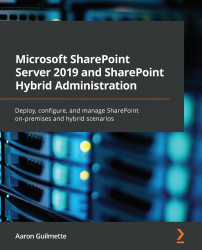In the previous sections, we discussed some of the design principles around classic and modern sites. Microsoft's design recommendation going forward is to build modern sites, so we'll focus on that as well.
Creating a modern site (referred to as a site collection in classic architecture) is quite simple from an admin interface. In this example, we'll use the Central Administration interface (if you've configured self-service site creation, you'll be able to do it via that route as well).
Use the following steps to complete the task:
- Navigate to Central Administration, and then select Application Management | Create site collections.
- Enter a title, description, and URL.
- Under Template Selection, if you want to create a modern team site, choose the Collaboration tab and then select Team site. If you want to create a modern communication site, choose the Publishing tab and then select Communication site...