Overview of this book
TypeScript is both a language and a set of tools to generate JavaScript, designed by Anders Hejlsberg at Microsoft to help developers write enterprise-scale JavaScript.
Mastering Typescript is a golden standard for budding and experienced developers. With a structured approach that will get you up and running with Typescript quickly, this book will introduce core concepts, then build on them to help you understand (and apply) the more advanced language features. You’ll learn by doing while acquiring the best programming practices along the way.
This fourth edition also covers a variety of modern JavaScript and TypeScript frameworks, comparing their strengths and weaknesses. You'll explore Angular, React, Vue, RxJs, Express, NodeJS, and others. You'll get up to speed with unit and integration testing, data transformation, serverless technologies, and asynchronous programming. Next, you’ll learn how to integrate with existing JavaScript libraries, control your compiler options, and use decorators and generics.
By the end of the book, you will have built a comprehensive set of web applications, having integrated them into a single cohesive website using micro front-end techniques. This book is about learning the language, understanding when to apply its features, and selecting the framework that fits your real-world project perfectly.
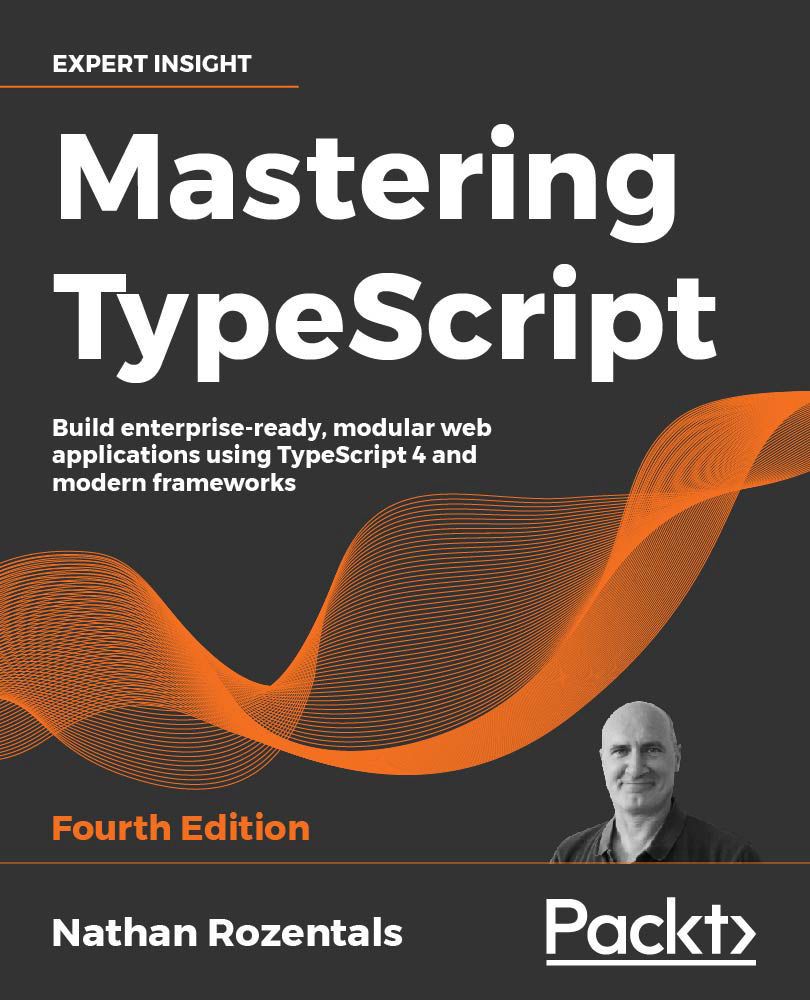
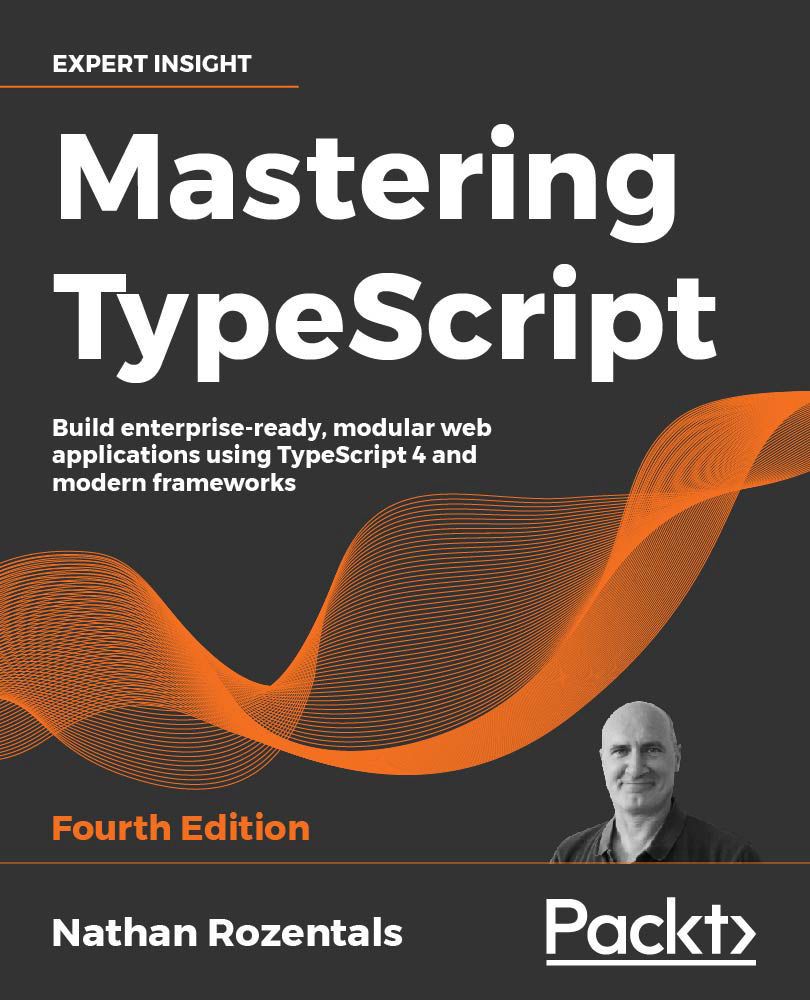
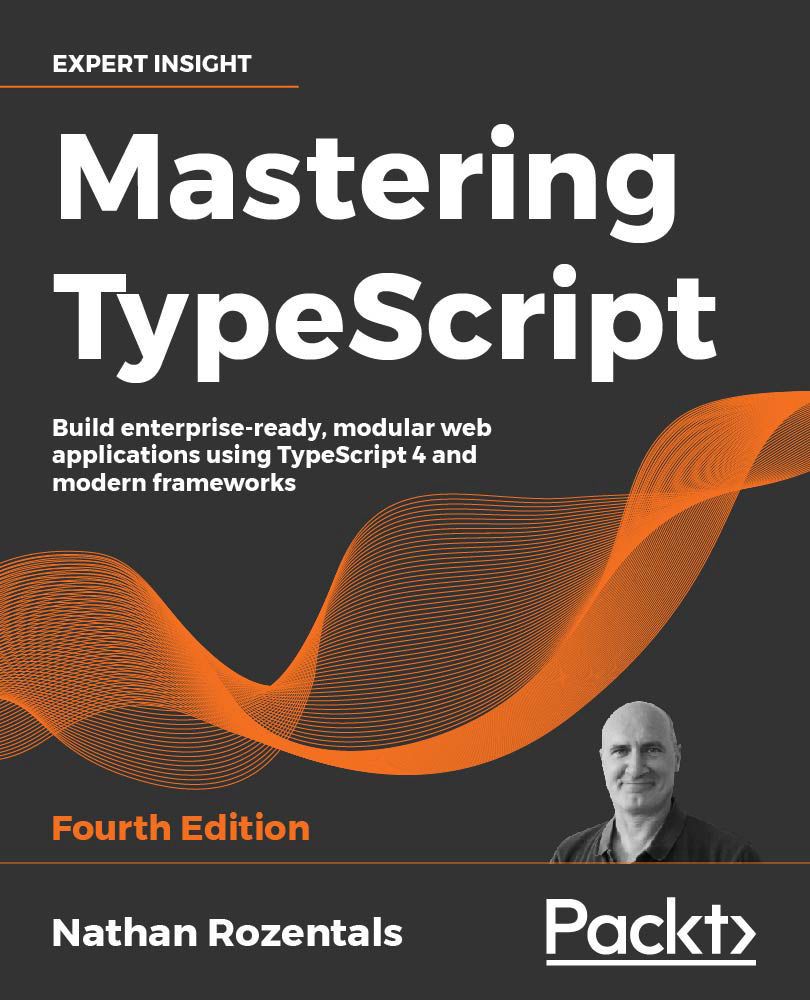
 Free Chapter
Free Chapter

