The profile page
The Delve profile (@Me) page centralizes the most important information for you and we can divide it into three parts: About Me, Organization, and Back to Work and Discovery. Let's break each part down.
About Me
The left part of Delve integrates basic user information, but in addition, it expands the ability to communicate and collaborate by allowing you to add personal information about yourself, such as projects you have worked on, skills, hobbies, and training:

Figure 2.3 – Information about you, including an Outlook calendar and your OneDrive folder
All of this information helps other employees and Delve to find relevant information about and for you, which goes far beyond documents you have accessed or created.

Figure 2.4 – Additional information about you; you can choose the information to be kept private
All data that is public can be searched with Microsoft Graph, and putting this data in a dashboard with Power BI can help managers and the entire company to know about users' preferences, and work to build a more collaborative environment for them.
Organization
Knowing the relevant people for your contact and the organization's hierarchical chain is essential for communication. Delve provides this information in a visual and concise way as seen in the following screenshot:
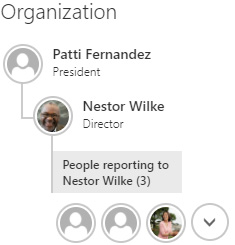
Figure 2.5 – The relationship tree helps you to find people
Tip
Have you seen this display elsewhere? Microsoft Teams imported this display, which was previously exclusive to Microsoft Delve.
When you click on a person, you will see all the information shared by that person, including quick links for email exchange and chatting via Teams. These facilities democratize access to information and communication: yet another attempt to break the silos that are formed within a company. An intern can see the training and specialties of their superiors, or even learn about their hobbies, expanding collaboration outside the company's computers.
Back to Work and Discovery
In addition to gathering information about people, Delve aims to unify the documents you work with or that are interesting to you. Without needing to search, Delve learns what is relevant to you based on your activities and interests.
The documents that appear in this part of the profile page have three sources:
- Documents sent or received by email.
- Personal documents owned by you or shared with you. Remember that the location of personal documents is OneDrive. We will also talk in this book about the great importance of this mentality.
- Team and company documents: SharePoint/Teams.
These shortcuts allow you to quickly get back to your work or review what has been done by teams you participate in, or colleagues who work with you.
The arrangement of these documents is not in tabular form or even in a list, because as a showcase we have to have the information visible and accessible. We will see a little more about this content display in the next section.



