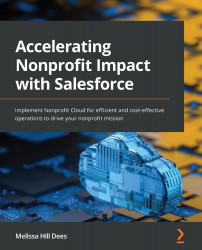Setting up Case Management for NPSP
Case Management is a paid add-on. It works with or without NPSP. The following diagram shows the data architecture for Case Management and how it expands PMM and NPSP:
Figure 11.7 – Case Management extension for the PMM and NPSP data architecture
Setting up Case Management for the first time requires very few steps and is like setting up PMM. Let's take a look:
- Assign users the Case Management permission set that comes installed with Case Management.
- To refine these permissions, there are three functional permission sets that we can use with similar use cases to the permission sets in PMM. Assign these to the appropriate users:
- Case Management: Manage
- Case Management: Deliver
- Case Management: View
- Confirm that users have the correct page layouts assigned to their profiles. Best practice suggests the following:
- Account layout = Branch page layout
- Contact layout = Case Management page layout
- Case layout...