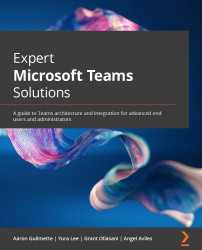Configuring a form
You can create a form from the Microsoft Forms page or you can also configure a new form from the Microsoft Teams interface. We'll create this form to take input that will later be used in the flow:
- Using the new Marketing Requests team, click the + button to add a new tab on the General channel.
- Select the Forms app:
Figure 9.6 – Adding the Forms app as a tab
- Select the radio button to create a new form. Add a descriptive name for the form and click on Save:
Figure 9.7 – Creating a new form
- You should automatically be taken to the edit page for the form. Click + Add new to create a new question:
Figure 9.8 – Adding questions
- Begin adding questions to the form, as shown in the following screenshot, by selecting one of the question types (Choice, Text, Rating, or Date):
Figure 9.9 – Choosing question...