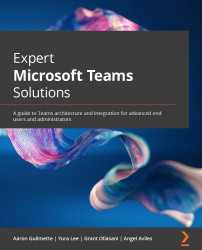Publishing a bot
Once your chatbot has been created, you can publish it for your users. Publishing the bot is required for end users to chat with it. If you need to make changes to the bot in the future, simply publish it again and the bot will be updated. To publish the bot for the first time, follow these steps:
- Open the Power Virtual Agents app in Teams.
- Under Chatbots, navigate to the team that holds the bot.
- Open the desired bot by clicking on its name.
- Navigate to the Publish tab on the side menu:
Figure 10.30 – The Publish tab in the Power Virtual Agents app
- Select Publish:
Figure 10.31 – Publishing the chatbot