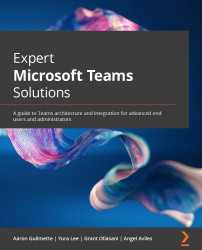Configuring outbound calling
Teams Phone can restrict outbound calling for both the Audio Conferencing and PSTN services. This allows administrators the ability to block calling numbers outside the specified region. Outbound calling restrictions can also be used to disable outbound calling capabilities altogether.
Configuring outbound calling for a user
To configure outbound calling settings for a user, follow these steps:
- Navigate to the Teams admin center (https://admin.teams.microsoft.com).
- Expand Users and select Manage users.
- Select a user to edit by clicking on their display name.
- On the user's property page, select the Voice tab.
- Under the Outbound calling section, click the dropdown for Dial-out settings for calling.
Figure 12.52 – Configuring outbound calling
...