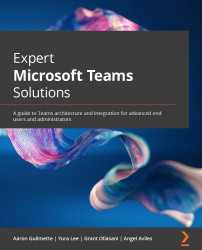Differences between the Bookings web and Teams apps
When we initially set up the Bookings calendar in the web app earlier in the Creating a Bookings calendar section, you may remember there were additional options for branding, scheduling, hours, and more. Out of the box, the Bookings app for Teams is a streamlined version of this, allowing for a quick and easy setup for appointment scheduling. Although some of these advanced features are not available by default in the Teams app, we can still use these settings by opening the calendar in the web app. To do so, simply click the ellipses at the top and select Open Bookings web app:
Figure 4.38 – Open in web app
After opening the Bookings web app, we can publish a self-service scheduling page, add a logo for the calendar, and even set business hours. The process to use these features is the same as in the previous section on the Bookings web app. For a detailed comparison of the differences between the...