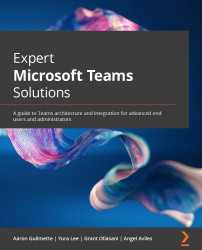Overview of Meetings in Microsoft Teams
In Chapter 1, Taking a Tour of Microsoft Teams, we introduced the evolutionary Microsoft Teams platform. Two of the key functionalities of Microsoft Teams are video conferencing and its meeting capabilities. Microsoft Teams meetings allow basic communication between two or more parties by providing audio, video, and screen sharing capabilities. Teams allows users to initiate and participate in device-to-device calls by using either a PC client or the Teams mobile app. Additionally, participants can chat with each other within the meeting, take meeting notes, share content such as files and whiteboards, invite other participants, change background filters, and more.
In the following figure, we can see a Microsoft Teams meeting, with the meeting controls on the top right:
Figure 5.1 – The Microsoft Teams meeting view
As discussed in Chapter 1, Taking a Tour of Microsoft Teams, you can get to this view through...