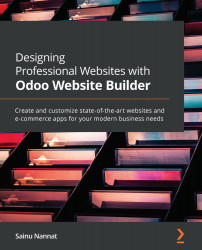Lead generation using a contact form
Lead generation is considered one of the vital aspects of company operations. Companies should have multiple ways of lead generation, in order to maximize business opportunities. The Odoo ERP accounts for the need for lead generation and management and provides you with multiple tools for it. One such tool in Odoo is the lead generation aspect of the contact form, which can be configured under the STYLE menu available in the editing menu shown in Figure 12.6.
Here the action is configured as Create an Opportunity, meaning now you will be able to choose a sales team and a salesperson, provide the marked fields, and set all the other configuration options. Furthermore, the On Success option can be set to Show Message so that after the visitor fills in the details and selects the Submit button, a success message will be displayed:
Figure 12.6 – Contact us action configuration menu
The configured success message block...