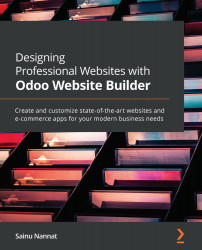Banner block
In the list of the types of Structure blocks used in website design with Odoo, the Banner block comes first and is one of the best design tools available in the Odoo website builder. The Banner block provides a distinctive banner for your website, which you can place on any available web page. To access the Banner block option, select the Edit icon from the frontend of the website, and navigate to the list of Structure blocks in the BLOCKS menu; the banner icon is the first option that is depicted. Take a look at the following screenshot to see how to access the Banner block:
Figure 3.3 – The Banner block
Once the Banner block has been selected, you can drag and drop the respective block to the web page where the design will suit this particular operation according to your requirements. Note that as the Banner block is implemented on the web page, a default style of the respective block also appears on it. The contents of this block can...