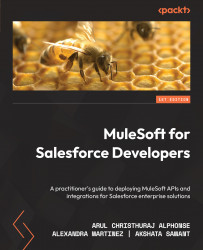Deploying your Mule application to CloudHub
We have previously seen how to deploy a Mule application using a JAR file (see Chapter 8, Building Your Mule Application).
There are several ways to deploy your Mule application on CloudHub:
- Anypoint Studio
- The Anypoint CLI
- Uploading an executable JAR file in Runtime Manager
- CI/CD deployment
We will now deploy our application on CloudHub using the most commonly used and easiest method, which is Anypoint Studio.
Let’s follow some basic configuration steps in order to deploy our Mule application to CloudHub:
- Configure your Anypoint Platform credentials by going to Anypoint Studio | Preferences (for Mac users) or Windows | Preferences (for Windows users). Once inside Preferences, navigate to Anypoint Studio | Authentication | the Add button (see Figure 9.4).
Figure 9.4 – Adding authentication in Anypoint Studio