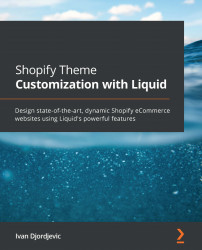Math and money filters
In the previous chapter, we had a chance to see money filters in action while working on the Custom collections project. Money filters are simple types of filters whose only task is to format the number value based on the currency formatting options, but what exactly does this mean?
To better understand, let's navigate to our admin page and click on the Settings button in the bottom-left corner. Consequently, click on the General option to open where we will be able to update the store's basic information. Once inside, scroll down until you have reached the section named Store currency. This is where we can change the store's default currency, which our customers will use to make their purchases. Instead of changing the store currency, let's click on the Change formatting button.
Figure 5.7 – Location of the store currency formatting
By clicking the Change formatting button, we will reveal additional currency...