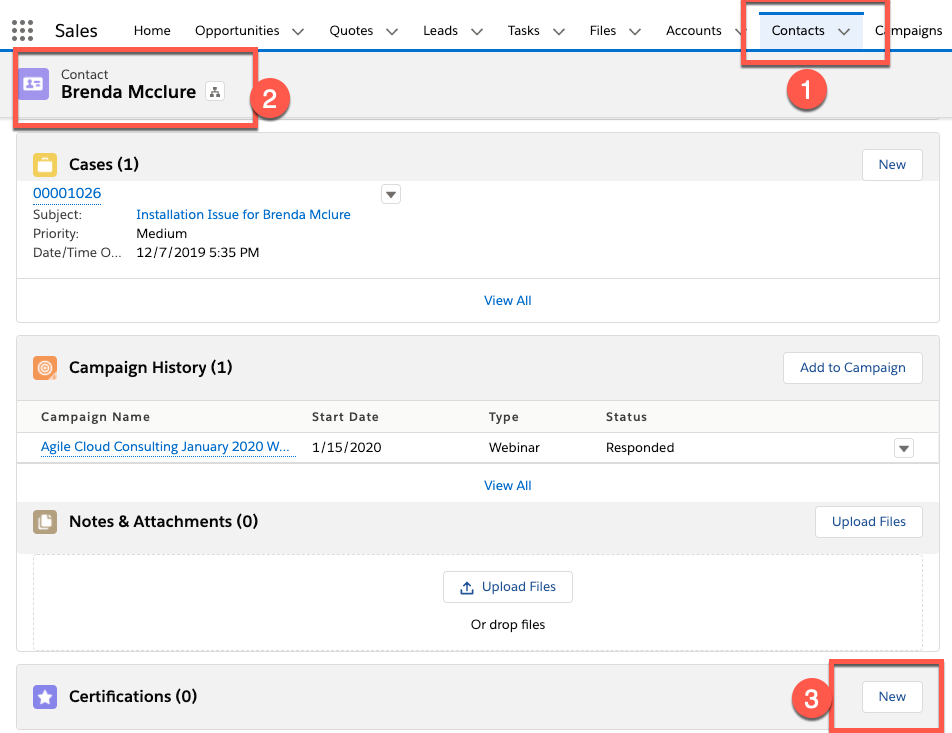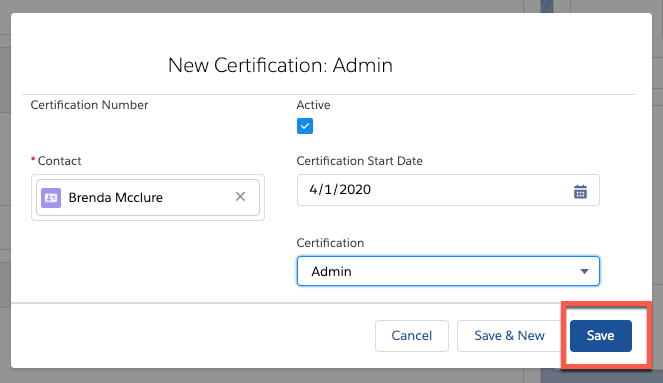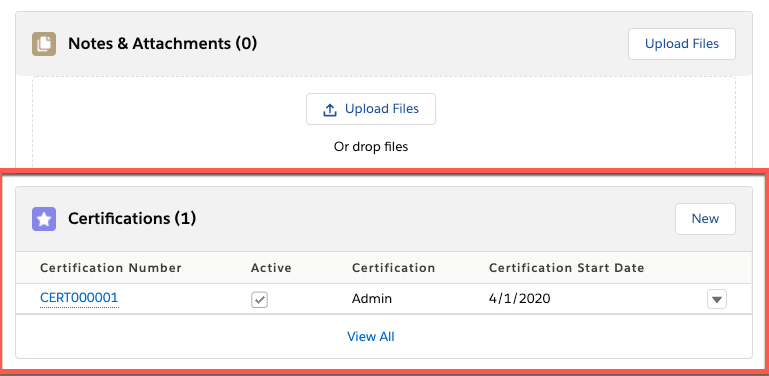Overview of this book
The second edition of Salesforce for Beginners provides you with a holistic introduction to the Salesforce platform. Whether you need help with the lead generation process, Salesforce user management and data security, or automating tasks with Salesforce Flow, this book is for you.
Throughout this new edition you will find real-world business use cases to demonstrate concepts, screenshots of the latest UI displayed for screen navigation, and exercises at the end of every chapter to test your newfound knowledge.
Working with the world’s leading CRM software, you will learn how to create activities, manage leads, develop your prospects and sales pipeline using opportunities and accounts, and understand how you can enhance marketing activities using campaigns. You will be able to take your administration skills to the next level as you approach real-world user management topics such as ownership skew. You will learn about data security on the Salesforce platform, with an introduction to the role hierarchy, system and user permissions, and much more.
In this new edition you'll get to explore the popular automation tool Salesforce Flow. You’ll learn about the different flow types to employ, how to construct your first flow, and how to extensively test your flow. This will allow you to come away from reading this book with a real, functional flow for your business processes.
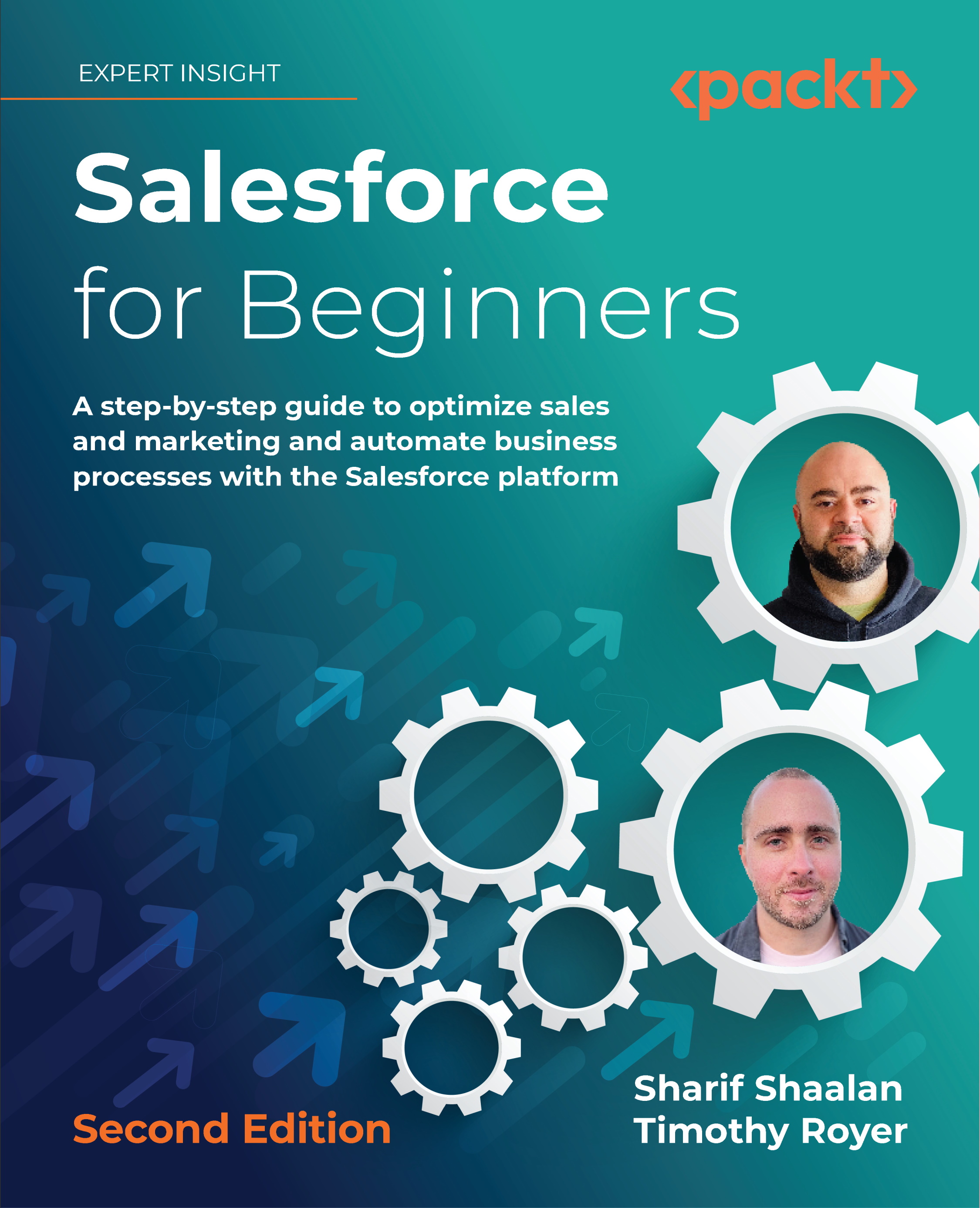
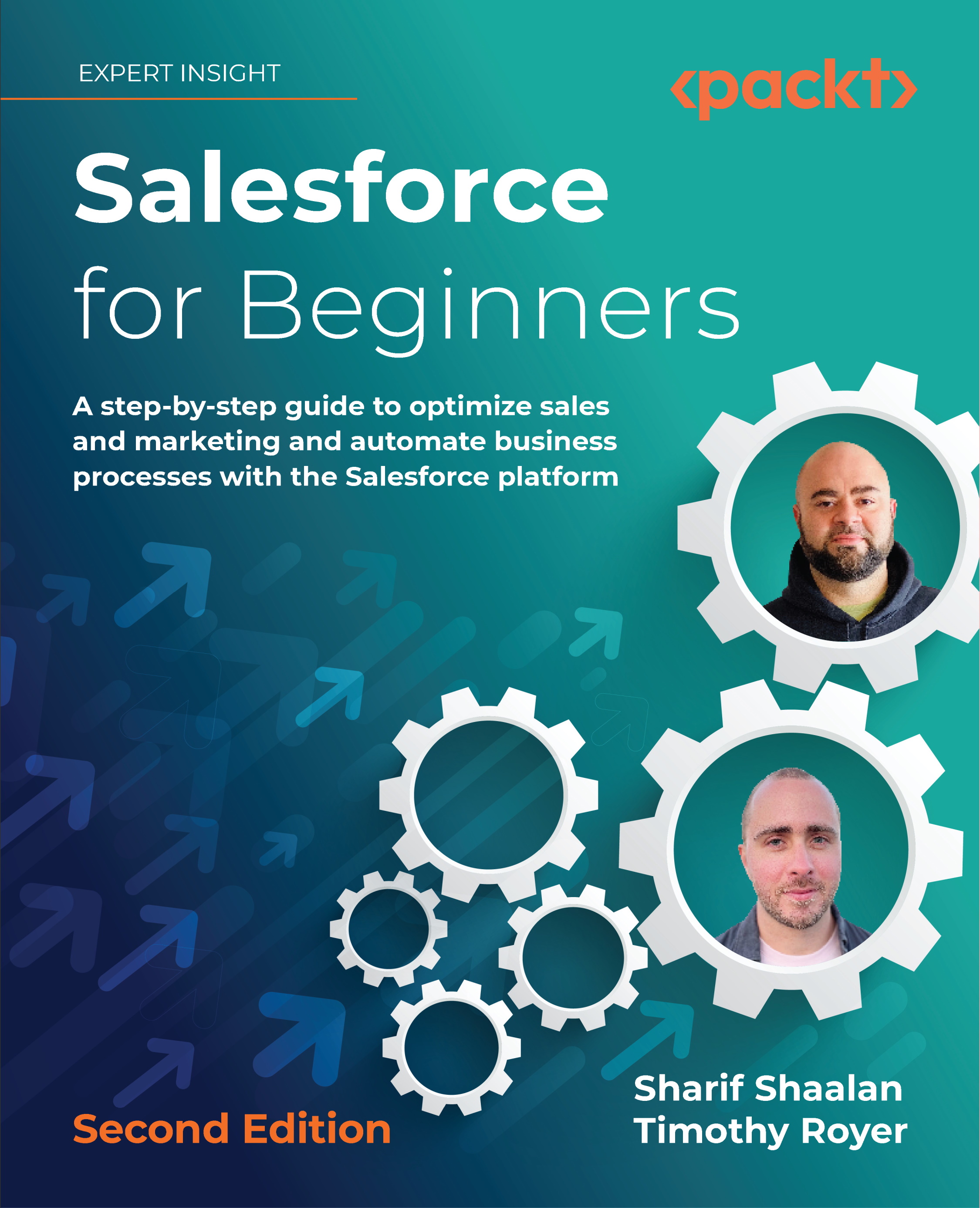
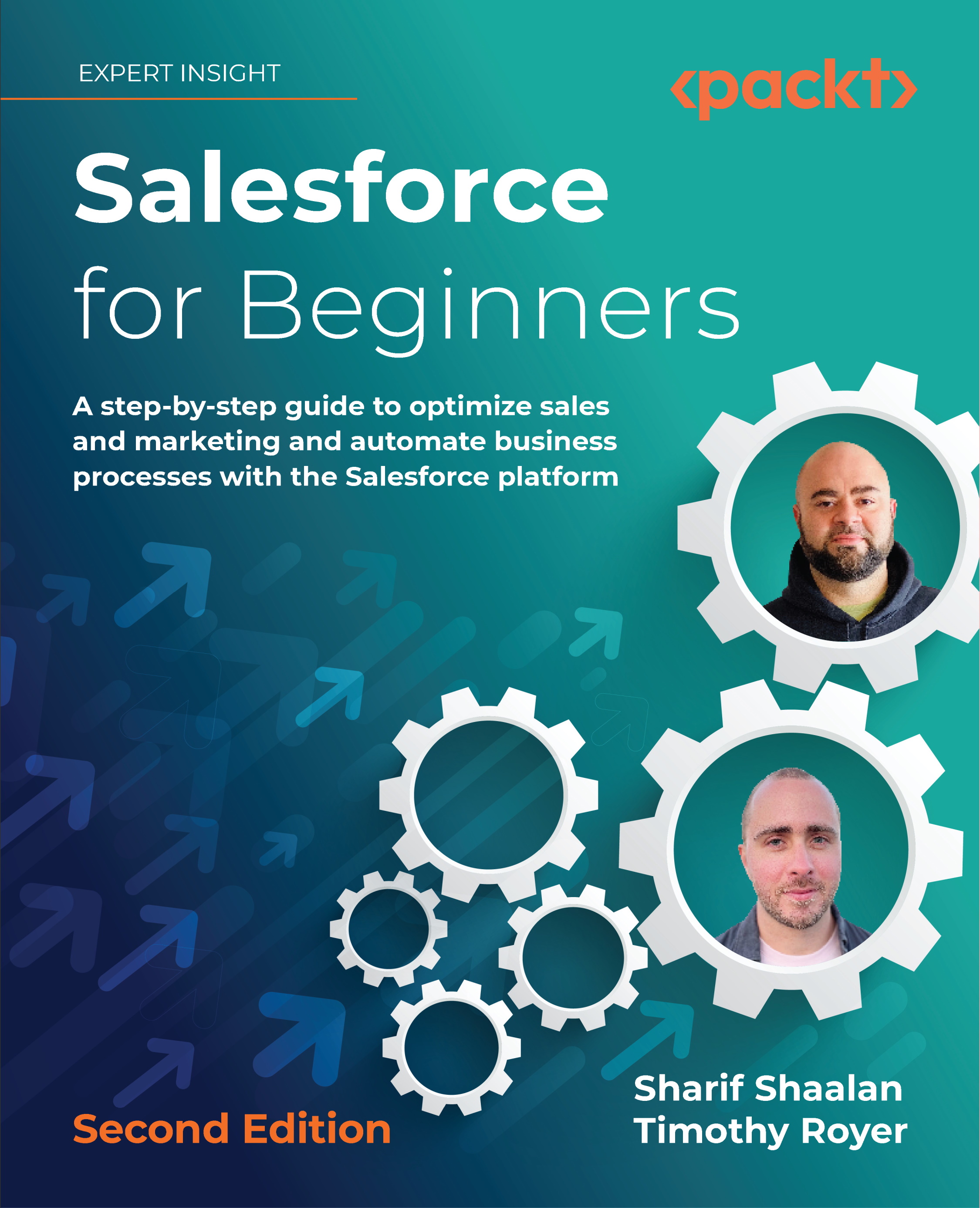
 Free Chapter
Free Chapter