-
Book Overview & Buying
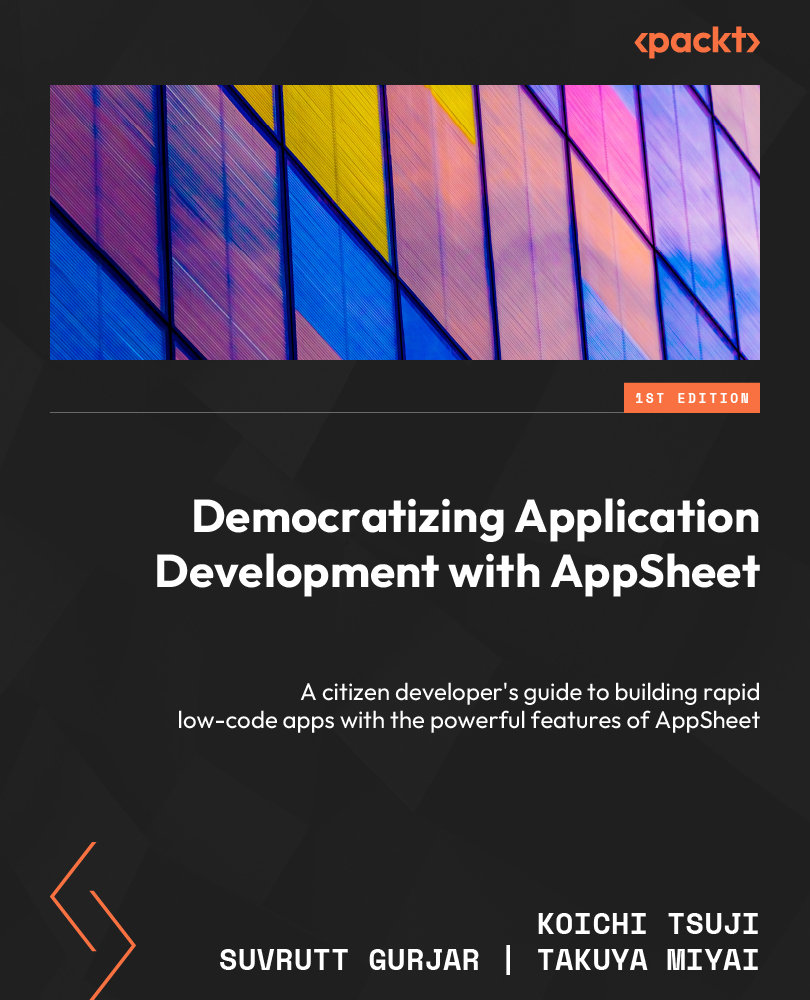
-
Table Of Contents
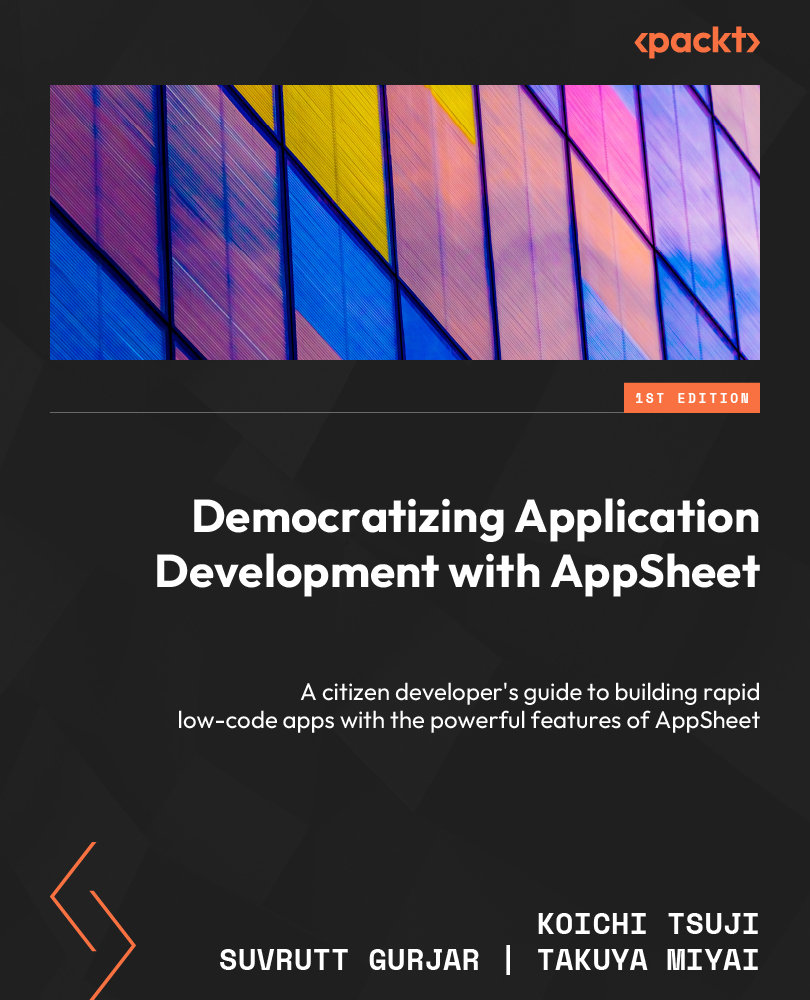
Democratizing Application Development with AppSheet
By :
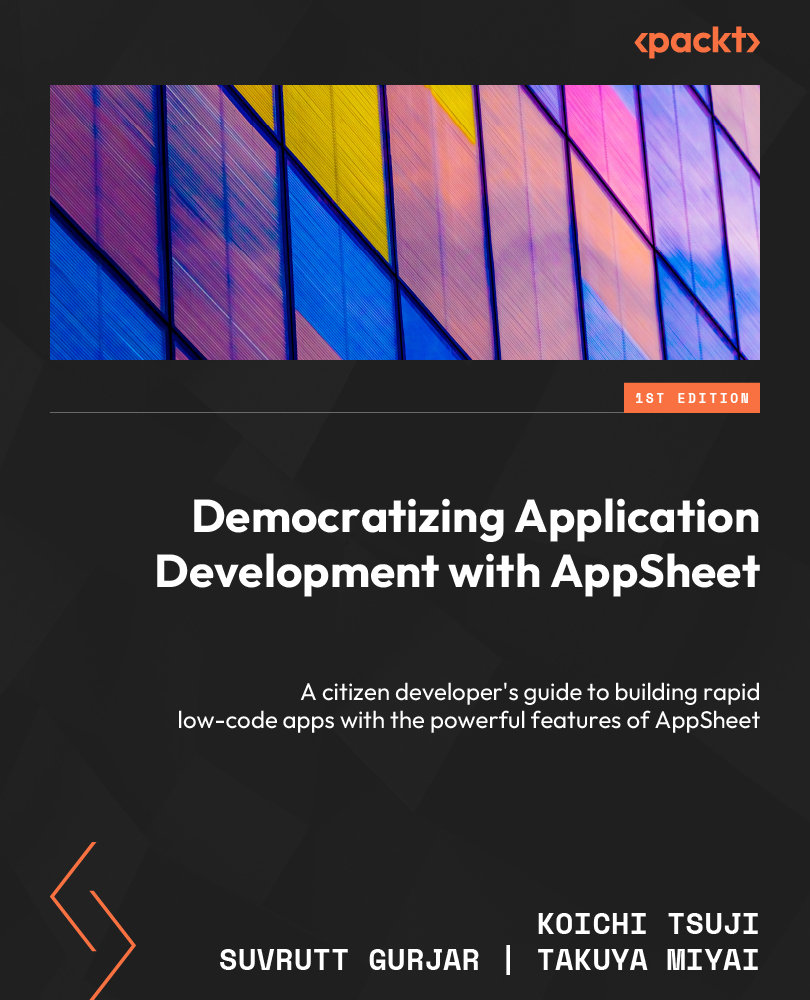
Democratizing Application Development with AppSheet
By:
Overview of this book
Many citizen developers regularly use spreadsheets in their business and day-to-day jobs. With AppSheet, you can take your spreadsheets to the next level by enhancing their ease of use. The platform allows you to run your business efficiently and manage it in the field outside of an office or indoor environment. This book enables you to create your own simple or medium to complex hybrid apps for business or personal use.
As a beginner to AppSheet, this book will show you how the AppSheet Editor works and how it is used to configure, test, and deploy an app and share it with others as users or co-authors. You’ll learn about widely used features such as how to use data sources, create app views and actions, construct expressions with AppSheet functions, and make your app secure through security and UX options. Next, you’ll create email/attachment templates and develop reports/documents based on templates, store in the cloud, and send files through emails. You’ll also understand how to integrate third-party services and monitor various usage statistics of your app. As you progress, you’ll explore various features with the help of sample apps that you create using the book.
By the end of this book, you’ll have learned how to make the most of AppSheet to build powerful and efficient applications.
Table of Contents (20 chapters)
Preface
Part 1 – Introduction and Getting Started
 Free Chapter
Free Chapter
Chapter 1: Getting Started with AppSheet
Part 2 – App Editor and Main Features
Chapter 2: Understanding App Editor and Data Sources
Chapter 3: Presenting App Data with UX/Views
Chapter 4: Manipulating Data with Functions and Expressions
Chapter 5: Manipulating Data with Behaviors and Actions
Chapter 6: Controlling App Users and Data Security
Chapter 7: Managing the App Environment
Part 3 – Advanced Features and External Services
Chapter 8: Automating Recurring Data Changes and Scheduling Tasks
Chapter 9: Using Intelligence and Advanced Features
Chapter 10: Extending App Capabilities with Third-Party Services
Part 4 – App Templates and Tricks for App Building
Chapter 11: Building More Apps with App Templates
Chapter 12: Tips and Tricks
Chapter 13: Appendix
Index
