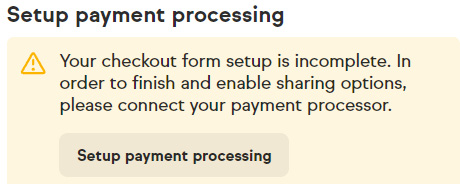-
Book Overview & Buying
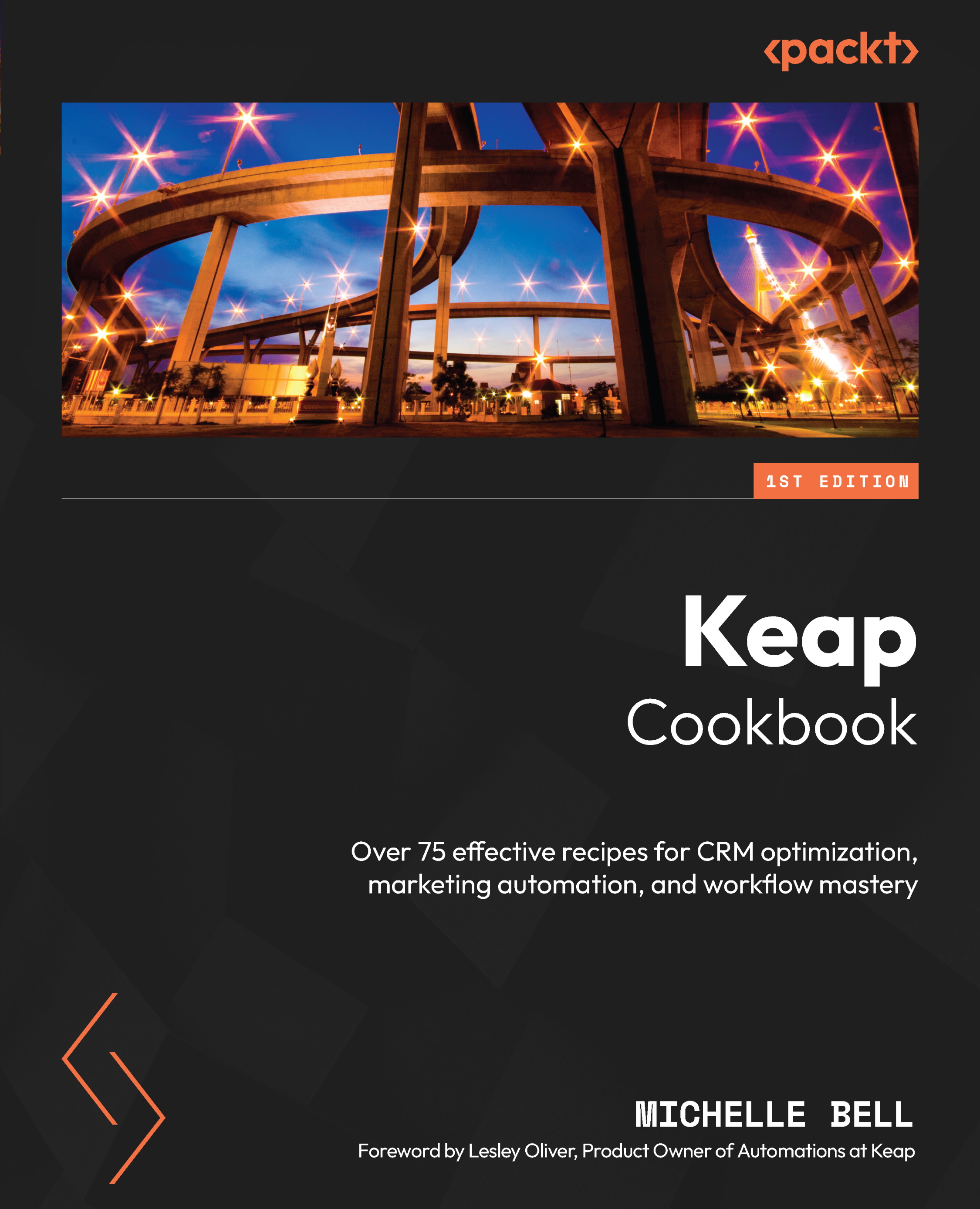
-
Table Of Contents
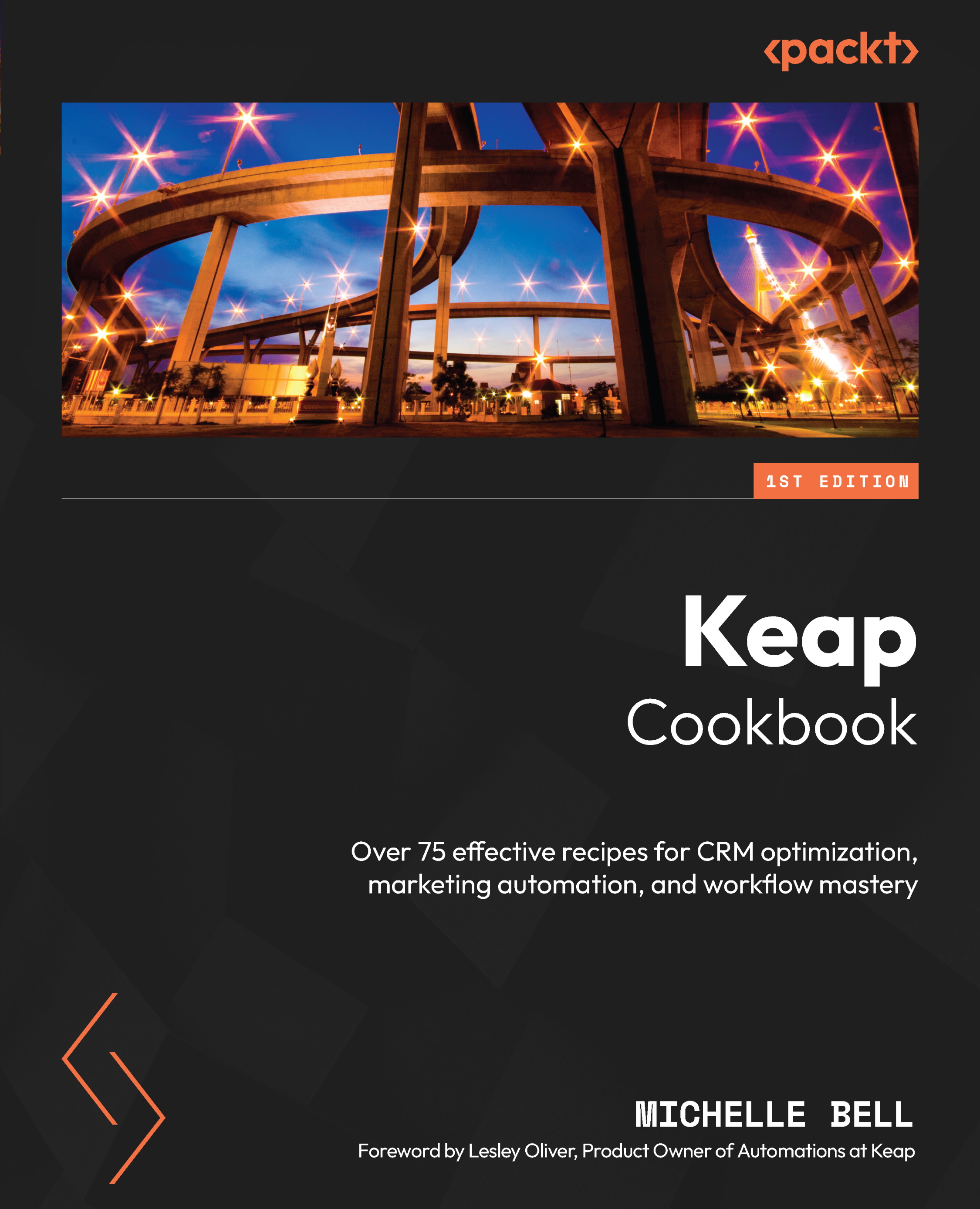
Keap Cookbook
By :
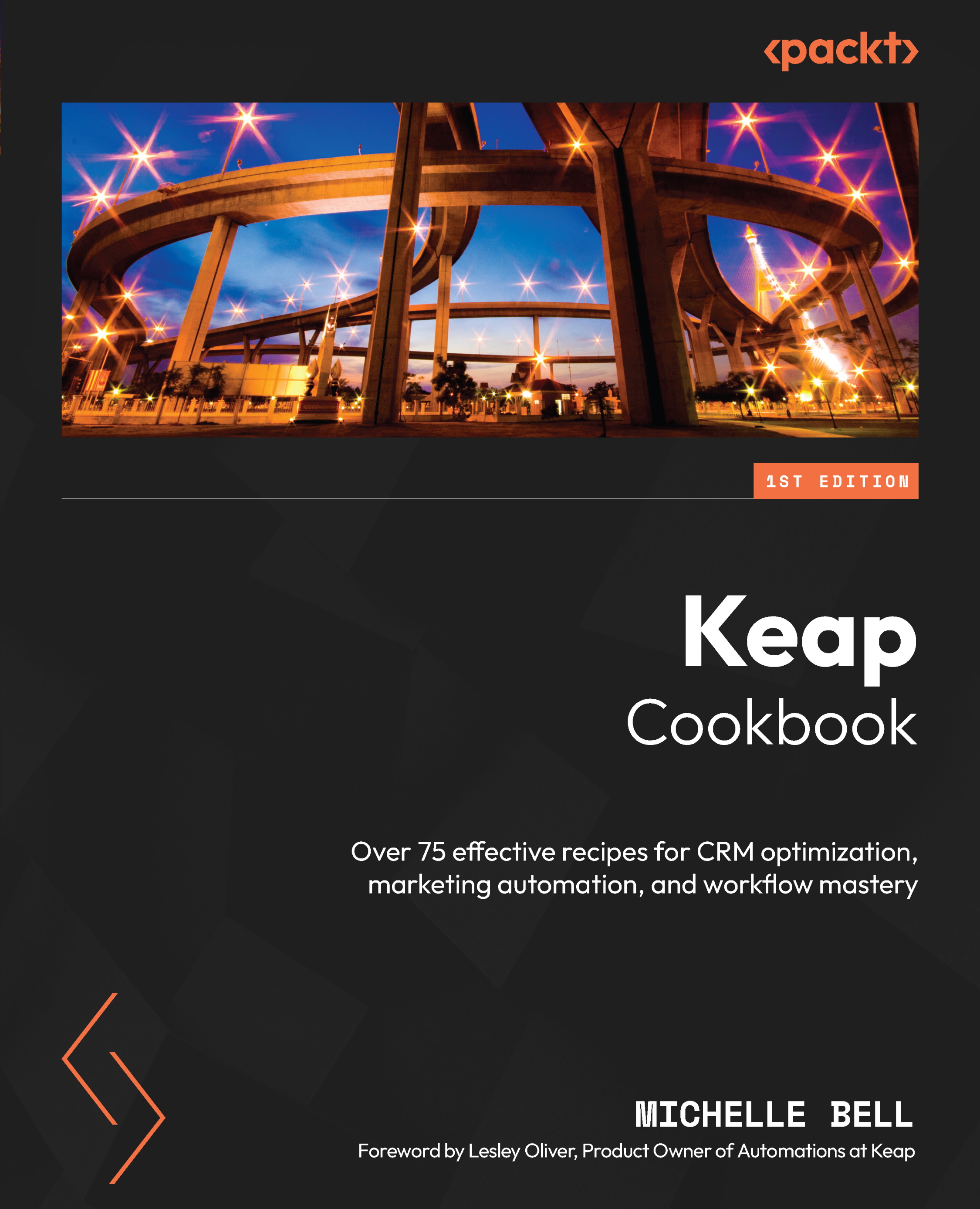
Keap Cookbook
By:
Overview of this book
Say goodbye to feeling overwhelmed by Keap Pro/Max! This guide is your ultimate companion, taking you from the initial setup to daily usage and routine maintenance, showing you how to leverage the system’s features for business success. We start by building a solid foundation for Keap Pro/Max, guiding you through the setup and helping you navigate the features with ease. As you progress, you'll uncover advanced strategies and tricks that will elevate your business.
Imagine managing your customer relationships effortlessly, delighting them at every step. Learn how to organize your contacts, track sales, and enhance the customer experience. Say goodbye to manual tasks and hello to efficiency by automating your marketing campaigns. You'll target your audience with precision and create personalized customer journeys.
Need to generate leads? This book reveals proven techniques to attract, capture, and nurture leads effectively. You'll master campaign management, ensuring every step is seamlessly executed for maximum conversions.
By the end of this book, you’ll be a Keap Pro/Max wiz, ready to dominate your niche and scale your business using the power of automation to supercharge your marketing efforts and achieve workflow mastery.
Table of Contents (20 chapters)
Preface
Chapter 1: System Overview
Chapter 2: Designing Your Space
Chapter 3: Managing Contacts
Part 2: Streamlining Communication
Chapter 4: Communicating with Your Lists
Chapter 5: Managing Sales Pipeline
Part 3: Sales Pipeline Management
Chapter 6: Marketing Forms and Landing Pages
Part 4: Automation and Reporting
Chapter 7: Easy Automations
Chapter 8: Advanced Automations
Chapter 9: Reports
Part 5: Integration and Optimization
Chapter 10: Tying It All Together
Chapter 11: Five Essential Automation Funnels
Chapter 12: Data Management and Maintenance
Index