Overview of this book
While UI plays a pivotal role in retaining users in a highly competitive landscape, maintaining the same UI can be tricky if you use different languages for different platforms, leading to mismatches and un-synced pages. In this book, you'll see how .NET MAUI allows you to create a real-world application that will run natively on different platforms. By building on your C# experience, you’ll further learn to create beautiful and engaging UI using XAML, architect a solid app, and discover best practices for this Microsoft platform.
The book starts with the fundamentals and quickly moves on to intermediate and advanced topics on laying out your pages, navigating between them, and adding controls to gather and display data. You’ll explore the key architectural pattern of Model-View-ViewModel: and ways to leverage it. You’ll also use xUnit and NSubstitute to create robust and reliable code.
By the end of this book, you’ll be well-equipped to leverage .NET MAUI and create an API for your app to interact with a web frontend to the backend data using C#.
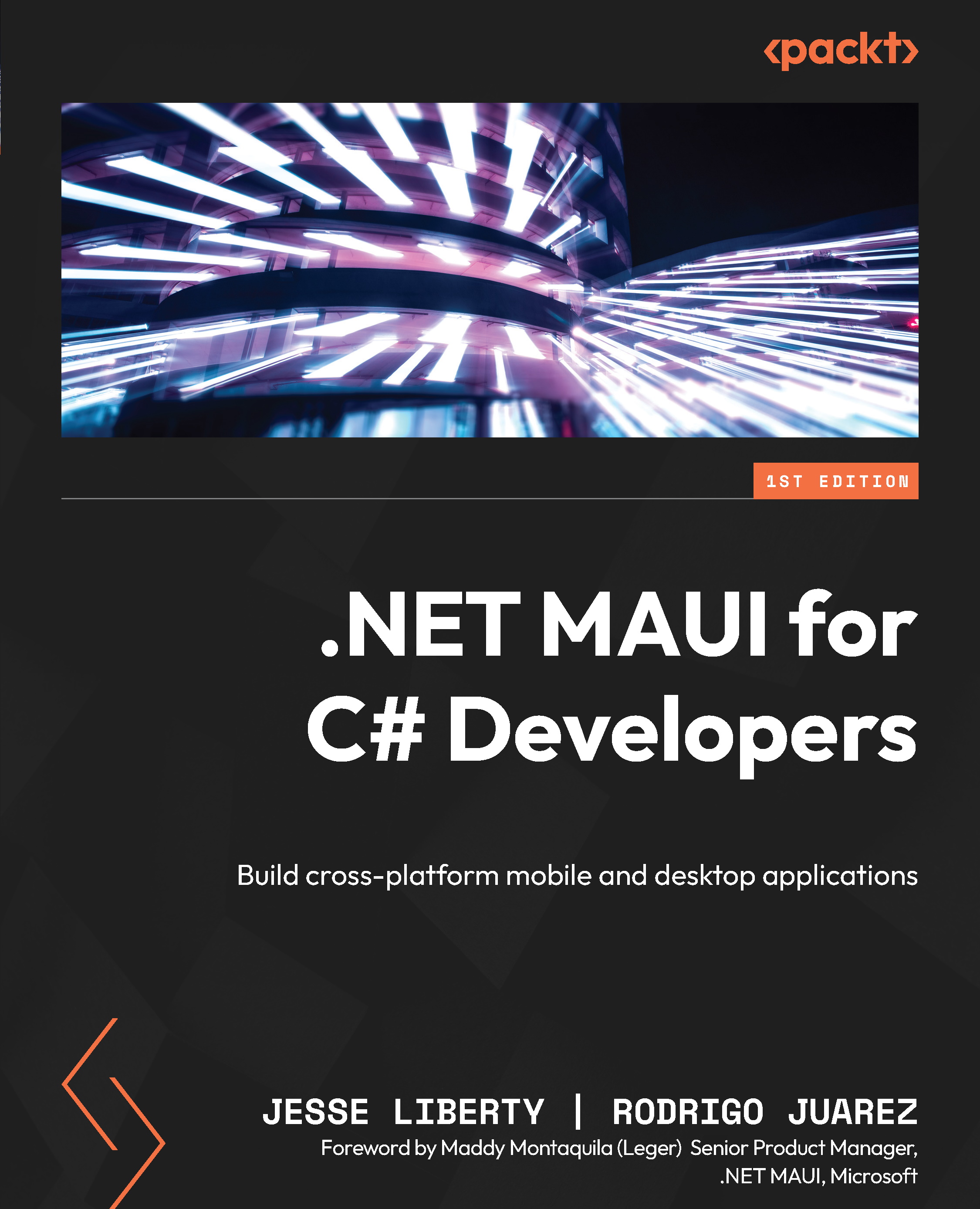
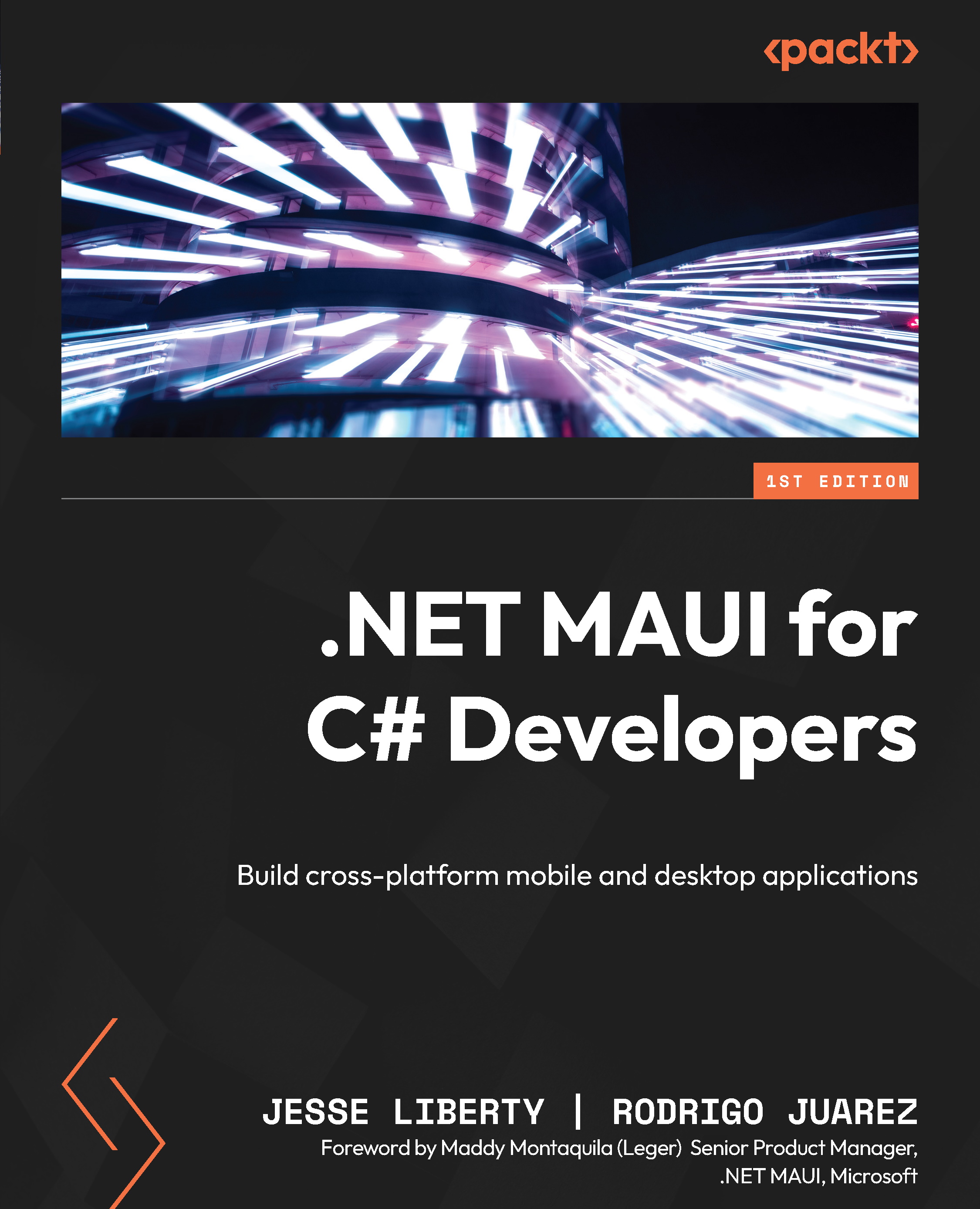
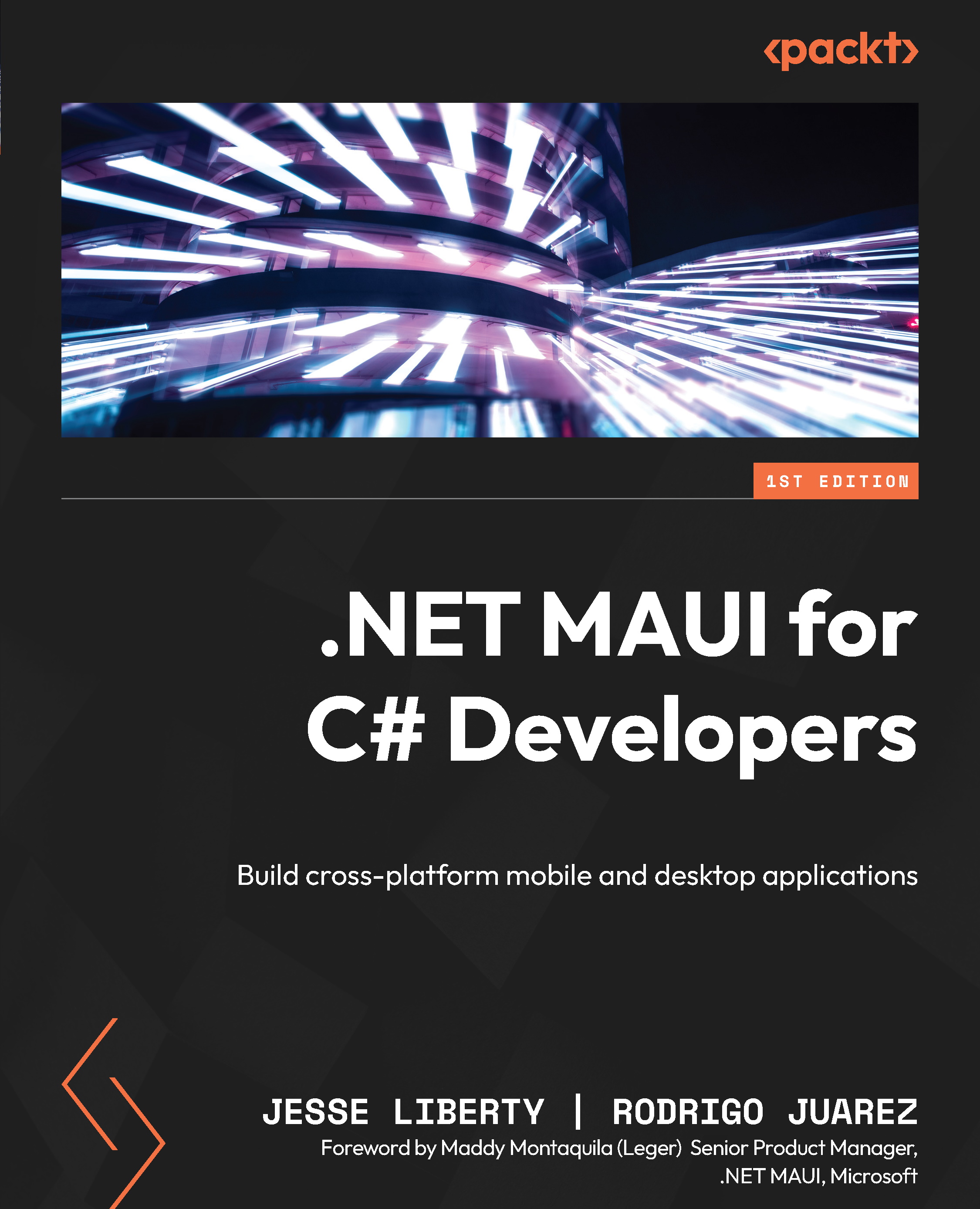
 Free Chapter
Free Chapter
