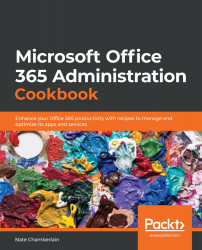Configuring meeting settings
Meeting settings can be configured via the Teams admin center that enable users in your organization to create and run meetings that use your organization's branding, resources, and custom traffic preferences. In this recipe, we'll go over those steps.
Getting ready
You must be a global or Teams administrator to complete the steps in this recipe.
How to do it…
- Go to the Microsoft Teams admin center at https://admin.teams.microsoft.com/.
- Select Meetings | Meeting settings from the left-hand navigation menu:
Figure 9.17 – The Meeting settings link in the left-hand navigation menu of the Microsoft Teams admin center
- Choose whether anonymous users should be able to join Teams meetings in your organization:
Figure 9.18 – The Anonymous users can join a meeting toggle option
- Customize the URLs to your logo and legal and help pages. You can also include a footer message. All of this is included in every...