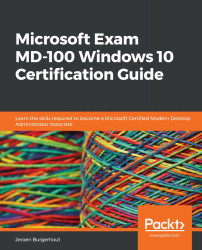Troubleshooting updates
If a system does not receive updates, then you have to review the Settings app and group policy settings. We have to review them to ensure updates are not deferred or paused.
So, to troubleshoot, in this case, you have to check that the two Windows Update services are running—namely, the Windows Update service and Background Intelligent Transfer Service.
You can find these services in the Services snap-in. Use the following steps to find that snap-in:
- Click on the Start icon.
- Type in
Services.msc. - Then, click on Services.
- The Services snap-in will open, as shown:
Figure 11.7 - The Services snap-in
In the previous screenshot, you can see all the services that are available on Windows 10. To use the troubleshooter, you need two specific services from the list, which are pointed out in the previous screenshot. These are the Windows Update service and Background Intelligent Transfer Service (BITS).
...