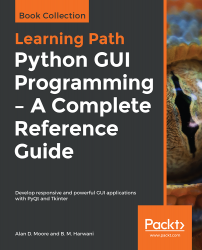In this recipe, you will learn how to display a location on Google Maps if you know the longitude and latitude values of that location. You will be prompted to simply enter longitude and latitude values and, when you click the Show Map button, that location will appear on Google Maps.
Displaying location on Google Maps
How to do it…
Let's create an application based on the Dialog without Buttons template by performing the following steps:
- Add two QLabel, two QLineEdit, a QPushButton, and a QWidget widget to the form by dragging and dropping two Label, two Line Edit, a Push Button, and a Widget container onto the form.
- Set the text property of the two Label widgets to Longitude and Latitude.
- Set the...