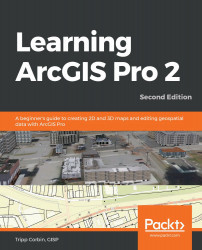If you wish to save a model that you created so that you can use it again or share it with others, you must save it in a custom toolbox that you will create. Models cannot be saved in a system toolbox that is automatically included with ArcGIS Pro when it is installed.
When you create a new project, ArcGIS Pro automatically creates a custom toolbox for that project. It is stored in the Project folder as a .tbx file. This provides you with an easy to use place to store your models. This toolbox is also automatically linked to your project and accessible in the Catalog pane, as follows:

You can also create custom toolboxes within a geodatabase so that along with it, your models and Python scripts are stored as well with your GIS data, as illustrated in the following screenshot (this is a good option if the models or tools that you save to the toolbox will be used in multiple ArcGIS Pro projects):
 ...
...