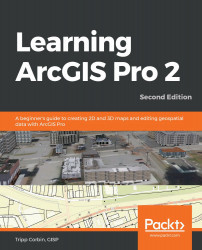Of course, before you can export the data, you need to open the project. In this step, you will open the appropriate project containing the data you need to export:
- Open ArcGIS Pro and the Ex13 project, if you closed it earlier.
- Select the Official Zoning Map tab at the top of the view area to make it the active map.
- Select the Analysis tab from the ribbon and click on the Tools button in the Geoprocessing group to open the Geoprocessing pane.
- In the Geoprocessing pane, click on the Toolboxes tab at the top of the pane just below the Find Tools search box.
- Expand the Conversion Tools toolbox by clicking on the small arrow located to the left. Then click on the To Shapefile toolset.
- After that, select the Feature Class To Shapefile tool.
- To set the Input Features, click on the small drop-down arrow located to the left of the cell, and select...