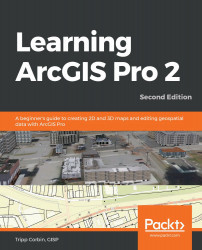A layer package is very similar to a layer file. It too stores all the property settings for a layer so that when it is added to a map those settings are automatically applied. In addition to saving those settings, a layer package also includes the data referenced by the layer. This means a layer package can be shared with someone who does not have access to your data. They can then add the layer package to a map and see the layer with your settings and the data in the state it was when it was packaged.
Because layer packages only include a single layer, they tend to be much smaller than other packages. This makes them more ideal for emailing to others.
Creating a layer package is similar to creating a layer file. You can select the layer in the map that you wish to package. Then select the Share tab in the ribbon. Next, you select the Layer button in the Package group. This will launch the packaging wizard.
We now move...