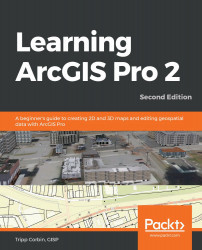In this step, you will view the map that you just published using ArcGIS Online's Web MapViewer:
- At the bottom of the Share As Web Map window, you should see an indicator showing that the process of publishing the map was successful. Below that, you should see a link that says Manage the web map – click on that link.
- Your default web browser should open, showing the properties of the new web map that you just published. Click on the Open in Map View button located at the top right of the page. This will open ArcGIS Online's Web Map Viewer application.
- If for some reason the Share As Web Map window or ArcGIS Pro was closed after the tool completed successfully, you can still get to your map. Just follow these steps:
- Open your favorite web browser, such as Chrome, Internet Explorer, Edge, Firefox, or any other.
- Go to www.arcgis.com.
- Click on the Sign In button...