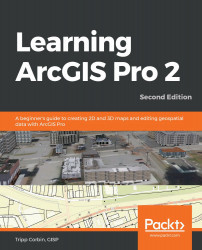When creating an expression using Arcade, if you want something to be treated as text, you must enclose it in single quotes, as in the following Arcade expression:
'Owners Name is '+$feature['Parcels.Owner_Name']
Please note that the preceding code can't include an apostrophe for the term Owners, as it may be misinterpreted by the compiler as a single quote.
This will create text labels on a map that looks as in the following diagram:

As you can see in the preceding screenshot, the expression creates text labels that appear on the map for each parcel. The phrase Owners Nameis appears from the part of the expression that is enclosed in single quotes to indicate a text string. The actual owner's name, which is displayed in the map, is pulled from the attribute table associated with the Parcels layer.
Next, we will explore...