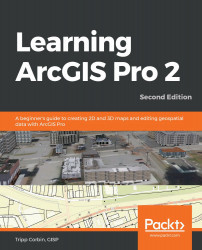Creating an Arcade expression that labels features with values pulled from more than one field in its attribute table is pretty straightforward, meaning the syntax is not complicated. It could be as simple as using the following code, for example:
$feature.Parcel_No+$feature.Acre
The preceding code would label each feature in the layer with its parcel number (Parcel_No) and its area in acres (Acre), as in the following screenshot:

As you can see from the preceding screenshot, while each feature is labeled with both the parcel number and its acreage, it is hard to tell where one stops and the other begins. Adding a space between the two values would certainly help. To add a space between the two values, see the sample code that follows:
$feature.Parcel_No+' '+$feature.Acre
Here, we added +, followed by...