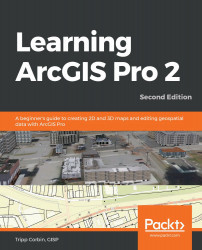As you have now experienced, it took some effort to get the Zoning layer configured so it only displayed commercially zoned properties. So, to ensure you can easily retrieve these settings in the future, you will now create a layer file:
- Select the Zoning layer in the Contents pane if needed.
- Click on the Share tab in the ribbon.
- In the Save As group, click the Layer File tool. This will open the Save Layers As LYRX File window.
- In the left panel of the window, expand the Computer option so you can see all available choices.
- Select (C:) from the list of resources. If you installed the exercise data on a different drive or location, select the appropriate drive.
- Scroll down and double-click on the Student folder in the panel on the right side of the window.
- Continue navigating to the IntroArcGISPro | My Projects folder.
- Once you are in the My Projects folder...