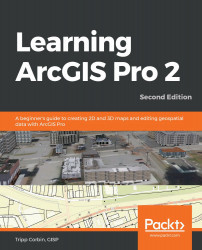Now that you have opened the project, you should see the Catalog pane located on the right-hand side of the ArcGIS Pro interface. In this step, you will see what content is already available in the Catalog pane:
- In the Catalog pane, click on the small arrowhead located on the left-hand side of Maps to expand that section.
Question: What do you see listed under Maps?
- Expand the Databases section under the same pane.
Question: What do you see listed under the Databases section?
- Expand the ArcGIS Pro Exercise 5A geodatabase to see which feature classes it contains.
- Compare the layers in the map to the feature classes in the geodatabase for the project.
Question: Does the map contain all the layers that reference all the feature classes in the geodatabase? Does the project geodatabase contain feature classes that represent...