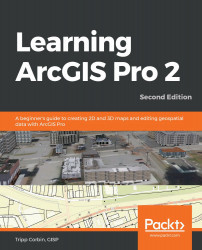In this step, you will add a connection to another geodatabase that contains additional data you need for this project:
- Click back on the Project tab in the Catalog pane.
- Right-click on Databases and click on Add Database, as in the following screenshot:

- In the Select Existing Geodatabase window, navigate to C:\Student\IntroArcPro\Databases. Select UnionCity.gdb and click Open. You should now see the UnionCity geodatabase in theCatalogpane located below ArcGIS Pro Exercise 5A project geodatabase. The UnionCity geodatabase contains additional layers that you will need to add to your map.
- Expand the UnionCity geodatabase so that you can see what feature classes it contains. Select theFloodplainsfeature class.
- Holding down yourCtrlkey, select theWatershedsfeature class.
- Right-click on one of the two selected feature classes...