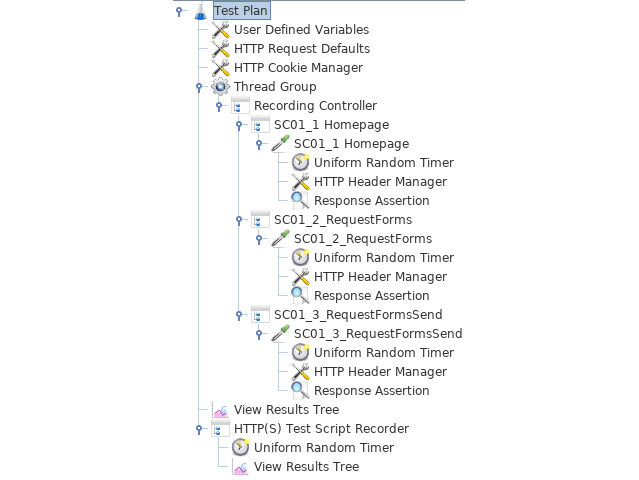Overview of this book
Load tests help identify the maximum number of requests a software system can handle. One popular open source tool for load testing is JMeter. By leveraging the features and capabilities of JMeter, you can perform extensive load testing and fix issues in your application before they become problematic.
This book is written by JMeter developers and begins by discussing the whole process, including recording a script, setting it up, and launching it, enabling you to almost immediately start load testing. You'll learn the best practices that you must follow while designing test cases. You'll also explore the different protocols offered by JMeter through various real-world examples. Finally, you'll see how to integrate JMeter into the DevOps approach and create professional reports. You'll discover ways to use the eco-system of JMeter to integrate new protocols, enrich its monitoring, and leverage its power through the use of the cloud.
By the end of this book, you'll know all that's needed to perform comprehensive load testing on your applications by using all the best practices and features of JMeter.
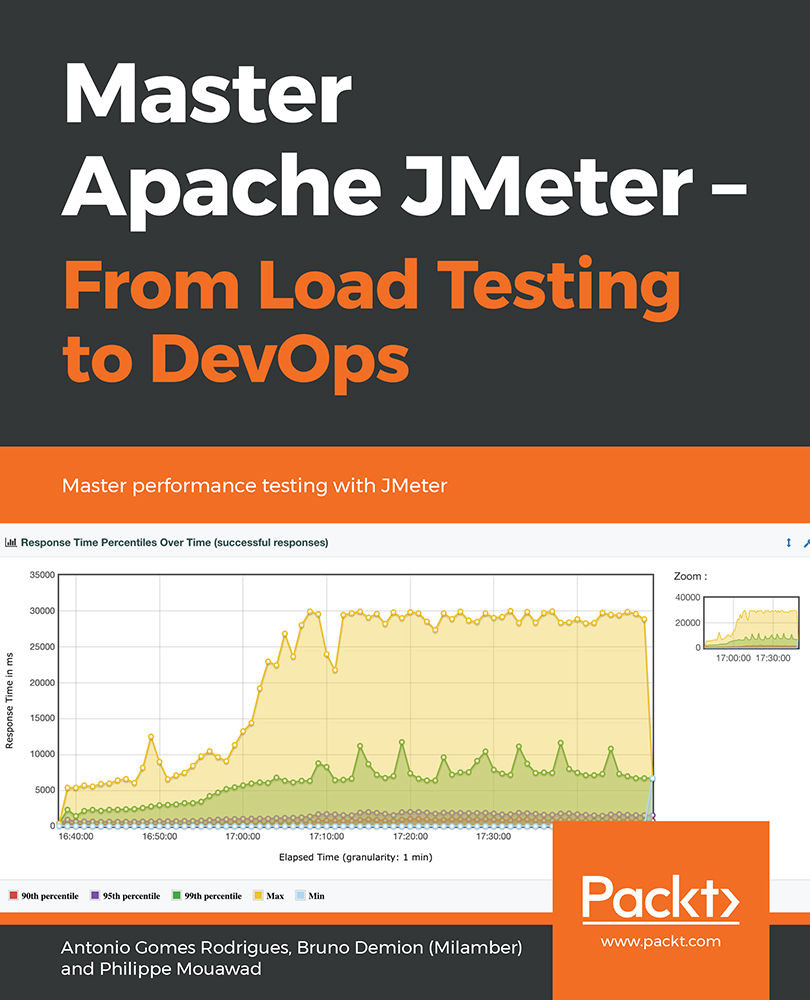
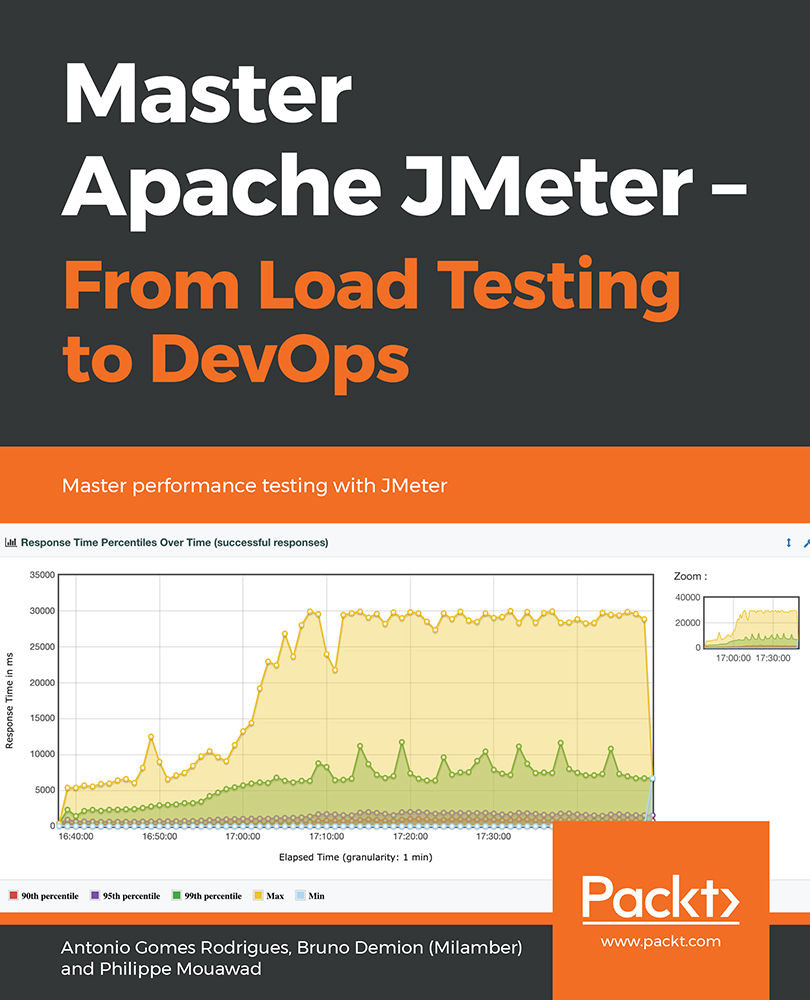
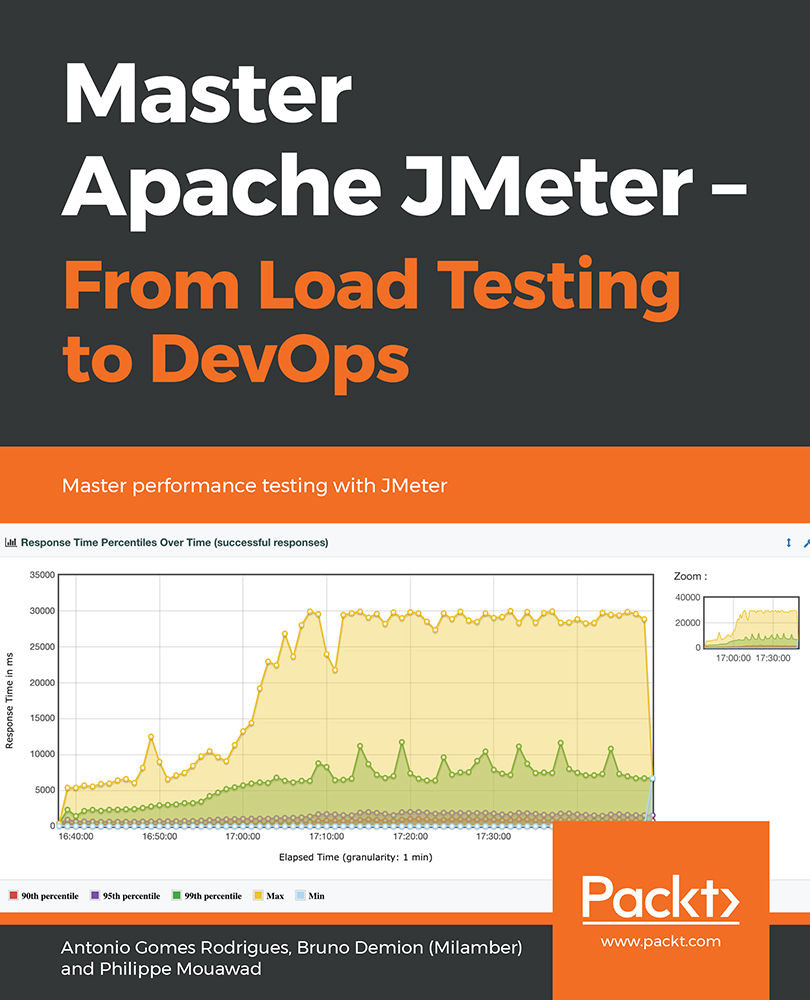
 Free Chapter
Free Chapter