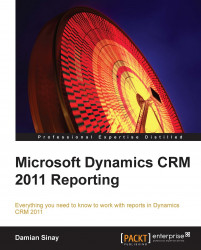The Report Authoring Extension component is essential if you are planning to develop SQL Reporting Service reports with Visual Studio 2008; it will add the necessary FetchXML data connector. As we will see in detail in Chapter 3, Creating Your First Report in CRM, the reports that are generated with the Report Wizard use this connector. So if you want to update any of the reports generated by the Report Wizard, you will need to have these extensions installed on your development machine.
The extensions require SQL Server 2008 developer tools to be installed; after the Update Rollup 13, you can now install it on the SQL Server 2010 developer tools. Before Update Rollup 13, the extensions were not compatible with the tools installed by SQL Server 2012; this is because SQL 2012 uses Visual Studio 2010 instead of Visual Studio 2008, which is the version that is required by default. After the Update Rollup 13, support for the Visual Studio 2010 that comes with SQL 2012 has been added.
At the time of writing, there is no known version of the developer tools that is compatible with Visual Studio 2012.
To install this extension, you will need to download the Microsoft Dynamics CRM 2011 Report Authoring Extension from the Microsoft downloads website or by going to the following URL:
http://www.microsoft.com/en-us/download/details.aspx?id=27823
The following are the steps to install and configure Report Authoring Extension:
Download the file with the name
CRM2011-Bids-ENU-i386.exe.After downloading and executing this file, you will be prompted to select a folder where the files will be extracted to and the following first dialog will appear:

Select the option Get updates for Microsoft Dynamics CRM (recommended) and click on Next to continue.
Click on Next to continue.

Check the checkbox that says I accept this license agreement and click on I Accept to continue.

Install the required components by clicking on the Install button. After that, click on Next to continue.

Select the recommended option and click on Next to continue.

Leave the default location as it appears or select the location where you want the component to be installed, and click on Next.

The setup will check whether everything is okay in the system before letting you start the installation; click on Next to continue.
Now click on Install.

You can validate whether the Report Authoring Extensions are well installed by looking at the data source types in Visual Studio 2008, where Microsoft Dynamics CRM Fetch should be listed as an option.