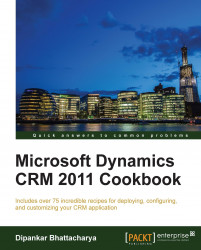To install E-mail Router in a failover cluster environment, the minimum requirements are as follows:
At least two Windows servers to support clustering
A common storage I/O technology between the nodes in the cluster, such as Parallel SCSI or Fiber Channel
Cluster configured in an active/passive manner; installing E-mail Router on nodes operating in an active/active cluster, such as an Exchange Server active/active cluster, is not supported.
To install Microsoft Dynamics CRM 2011 E-mail Router on multiple computers, the following main steps have to be followed:
Installing E-mail Router to the active primary node in the cluster
Installing E-mail Router to the passive nodes in the cluster
Creating the generic resource service for the cluster
Please perform the following steps to install E-mail Router to the active node in the cluster:
Run the E-mail Router setup in the active primary node in the cluster by following the Installing Microsoft Dynamics CRM E-mail Router recipe.
Configure E-mail Router using the E-mail Router Configuration Manager by following the Configuring Microsoft Dynamics E-mail Router recipe. Verify that E-mail Router is routing messages correctly to and from Microsoft Dynamics CRM and the e-mail systems.
Create shared storage on a secondary node in the cluster and grant full access to the service account running the E-mail Router service and those administrators who may have to update configuration files manually.
The following files have to be copied manually to the shared storage. This is essential because these files can be moved to a secondary node in the cluster in the event of a failover.
Microsoft.Crm.Tools.EmailAgent.Configuration.binMicrosoft.Crm.Tools.EmailAgent.SystemState.xmlMicrosoft.Crm.Tools.EmailAgent.xmlEncryptionKey.xml(if it exists)
Then update the following registry subkey, so that E-mail Router uses the shared location to load the E-mail Router settings.
HKEY_LOCAL_MACHINE\SYSTEM\CurrentControlSet\Services\MSCRMEmailFinally, restart the Microsoft CRM E-mail Router service.
Next, we will install E-mail Router on each of the passive nodes of the cluster using the following steps:
Run the E-mail Router setup in the passive node of the cluster.
Update the Windows Registry subkey as mentioned in the previous steps on the primary node.
Restart the Microsoft CRM E-mail Router service.
Finally, we will create a generic resource service for the cluster by following these steps:
On each node in the cluster, start the Services MMC snap-in. On the list of services, right-click on Microsoft CRM Email Router, click on Properties, and then set Startup Type to Manual. Close the Services MMC snap-in.
Launch Active Directory Users and Computers. Locate the
PrivUserGroup {GUID}security group for the deployment. Add the computer accounts for each node in the cluster. Close Active Directory Users and Computers.If Windows Server 2003 is used here, start Cluster Administrator—if Windows Server 2008 is used, start Failover Cluster Management—and create a generic resource service. Use the following parameters:
Name: Create a descriptive name for the generic resource service, for example,
MSCRM E-mail RouterResource type: Enter the generic service
Group: Enter the cluster group name
Possible owners: Add all nodes in the cluster
Dependencies: If Exchange Server is used and E-mail Router has been installed on Exchange Server (not recommended), add Microsoft Exchange Information Store
Service Name: Mention the Microsoft CRM E-mail Router service
Start Parameters: Leave this field blank
Use Network Name for computer name: Leave this field unchecked
Do not checkpoint any registry keys
Bring the resource online. If it is necessary, configure the resource properties, such as the failover policies.
Close the Cluster Administrator/Failover Cluster Management window.
We achieve high availability for the Microsoft Dynamics CRM E-mail Router service by deploying it on multiple computers by using Windows Server's clustering technology. The server cluster has to be configured in an active/passive manner. In case of an active node failover scenario, the passive node becomes the primary node and the common storage or shared disk resources will move from active node 1 to the passive node.