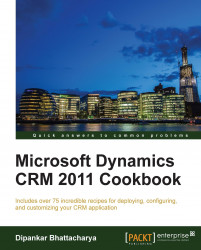Microsoft Dynamics CRM 2011 Deployment Manager is a wizard-based application that takes us through all the steps for creating a new organization. For multiserver deployment and while creating a multitenant CRM deployment, multiple organizations can be created for a Dynamics CRM 2011 CRM deployment.
The steps to create a new organization are as follows:
Launch the deployment manager. This is usually accessible via at:
Start | All Programs | Microsoft Dynamics CRM | Deployment Manager
Click on the Organizations link. This will list all the existing organizations deployed in this CRM environment as shown in the following screenshot:

Then, right-click on Organizations and select New Organization. The New Organization Wizard window will appear.
On the Specify the Organization Settings page, enter the following information:
Display Name: This will contain the name of the CRM Organization.
Unique Database Name: This will contain the database name for this CRM Organization.
ISO Currency Code: Click on Browse and select a base currency. Setting currencies has been discussed in the There's more… section of the Installing Dynamics CRM Server recipe.
SQL Collation: In the SQL collation list, keep the default selection or select a different database collation that the organization database will use to sort and compare data characters.
Click on Next> to proceed:

On the Help Us Improve the Customer Experience page, select whether to participate in the Customer Experience Improvement Program, and then click on Next.
On the Select SQL Server page, specify the SQL Server machine name.
If we are using the default instance of SQL Server, we need to provide the machine name of the SQL Server, and in case we are using the named instance of SQL Server, we need to enter
<machine-name>\<instance-name>.On the Specify Reporting Services Server page, specify the Reporting Server URL value.
Next appears the System Checks page, which outlines a summary of all requirements and recommendations for a successful installation. If all the previous steps have been followed, everything should be OK. Make sure no errors are reported. If there are errors, they need to be corrected before we can continue. Click on Next.
Then appears the Ready to Create page. Here, review the selections and click on Create to create the new organization.
Using this recipe, organizations within Dynamics CRM 2011 can be set up. Multiple organizations can be set up by repeating this recipe. An organization within Dynamics CRM 2011 is usually provided a meaningful name from the business standpoint. The organization name appears as part of the Dynamics CRM URL. However, there are some restricted names that cannot be used as organization names within Dynamics CRM.