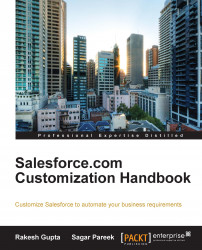You can allow group users to send e-mails to Salesforce, and this message can be posted to a particular group. In order to do this, you first need to enable Post by Email in the Chatter settings menu. To enable the Post by Email feature, follow these steps:
Navigate to Setup | Customize | Chatter | Email Settings.
Under General Settings, select the Post by email checkbox and also Allow Posts via Email to allow the user to reply from their local e-mail client whenever they get any notification related to a group activity, as shown in the following screenshot:

Click on Save.
Now, navigate to Chatter | Groups | Dreamforce 14.
From the group detail page of your group under the e-mail section,
click on Post by email, as shown in the following screenshot:

Now, this will open up your default e-mail client. You can save the unique e-mail address to post to Chatter without logging in to Salesforce.