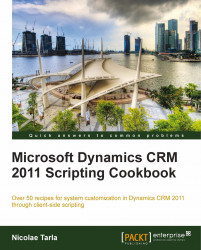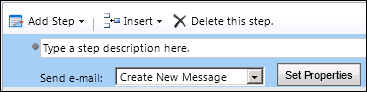We have looked at workflows and dialogs. But they can function together to achieve a result. For example, we can start from a dialog, capture specific information, and then kick off a workflow as part of the same process to process the information and generate a result.
Using the same solution package, we will be creating two new processes. One is a workflow that sends an e-mail when a field value changes, which we will mark as a child process. The other is a dialog that will call this workflow.
Create the child workflow by performing the following steps:
Create the parent dialog that will kick-of this workflow by performing the following steps:
The dialog we have created, as simple as it is, prompts the user to decide whether they want to run a workflow or not. When the user selects Yes, the workflow is started.
We can easily test this functionality by going to a new account, and selecting from the ribbon the Start Dialog button. A window prompts us to select the dialog we will run.
We can easily check the execution status of both the dialog and the workflow by navigating on the account to the Processes section.
These two views will give us details about the processes that run against the current account, and the status of each.