Now we will see how to deploy the application to the standalone server. To create the standalone server we have to use Configuration Wizard. After opening the Configuration Wizard page you are given an option as Create New Weblogic Domain or Extend an existing Weblogic Domain. Click on the Next button with the default options for creating a new domain.
In the Select Domain Source screen, the Generate a domain configured automatically to support the following products option is defaulted. You may select the components to support. In the next screen provide the Domain name value as
standaloneDomainand leave the Domain location value to default.Provide the Name value as
weblogic, User password asweblogic1, and confirm the user password once again. Click on Next to proceed.In the Configure Server Start Mode list, select the Production Mode option and the default JDK file will be selected. Selecting the Production mode will ask for the username...
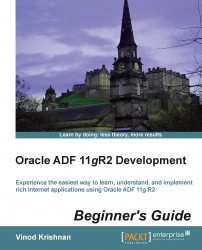
Oracle ADF 11gR2 Development Beginner's Guide
By :
Oracle ADF 11gR2 Development Beginner's Guide
By:
Overview of this book
Oracle ADF is an end-to-end framework which makes application development simple by providing infrastructure services as well as visual and declarative development right away. "Oracle ADF 11gR2 Development Beginner's Guide" guides any user with programming skills to be able to quickly learn the options and ways to develop rich Internet applications using ADF 11gR2. Containing all the skills that a new user has to use to build an application in ADF 11gR2, this book is designed in such a way so that it enhances the practical feel of developing applications in ADF 11gR2. Starting with the installation and configuration of Oracle ADF 11g RD we will then work through topics such as working with the Model Layer and Model Data followed by displaying and binding the data. Later we will look at Navigations and Flows within applications as well as their layout, look, and feel. "Oracle ADF 11g R2 Development Beginner's Guide" will conclude with us looking at the security and deployment of the applications which have been created.
Table of Contents (19 chapters)
Oracle ADF 11gR2 Development Beginner's Guide
Credits
About the Author
About the Reviewers
www.PacktPub.com
Preface
Pop Quiz Answers
 Free Chapter
Free Chapter
Installing and Configuring JDeveloper IDE
Getting Started with ADF
Understanding the Model Layer
Validating and Using the Model Data
Binding the Data
Displaying the Data
Working with Navigation Flows
Layout with Look and Feel
Implementing Security
Deploying the ADF Application
Advanced Features of ADF
Index
Customer Reviews

