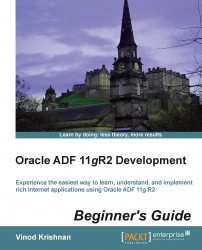Let us work on the Script expression validator for the Job attribute to understand the full advantages of
Groovy expressions. Follow these steps:
Select the
Jobattribute in theEmpEOentity object from theAttributeslist.Click on the + icon to add a new validator.
Select the Script Expression validator for the Rule Type option. This will open an Expression editor section to write the script.
Enter the following code in this editor section:
String value = newValue; String trim = value.trim(); if(trim.equals('MANAGER')){ adf.error.warn('NO_VACANCY'); return false; } return true;
You can click on the Text Syntax button to check if the syntax is correct.
Click on the OK button to add the script expression.