-
Book Overview & Buying
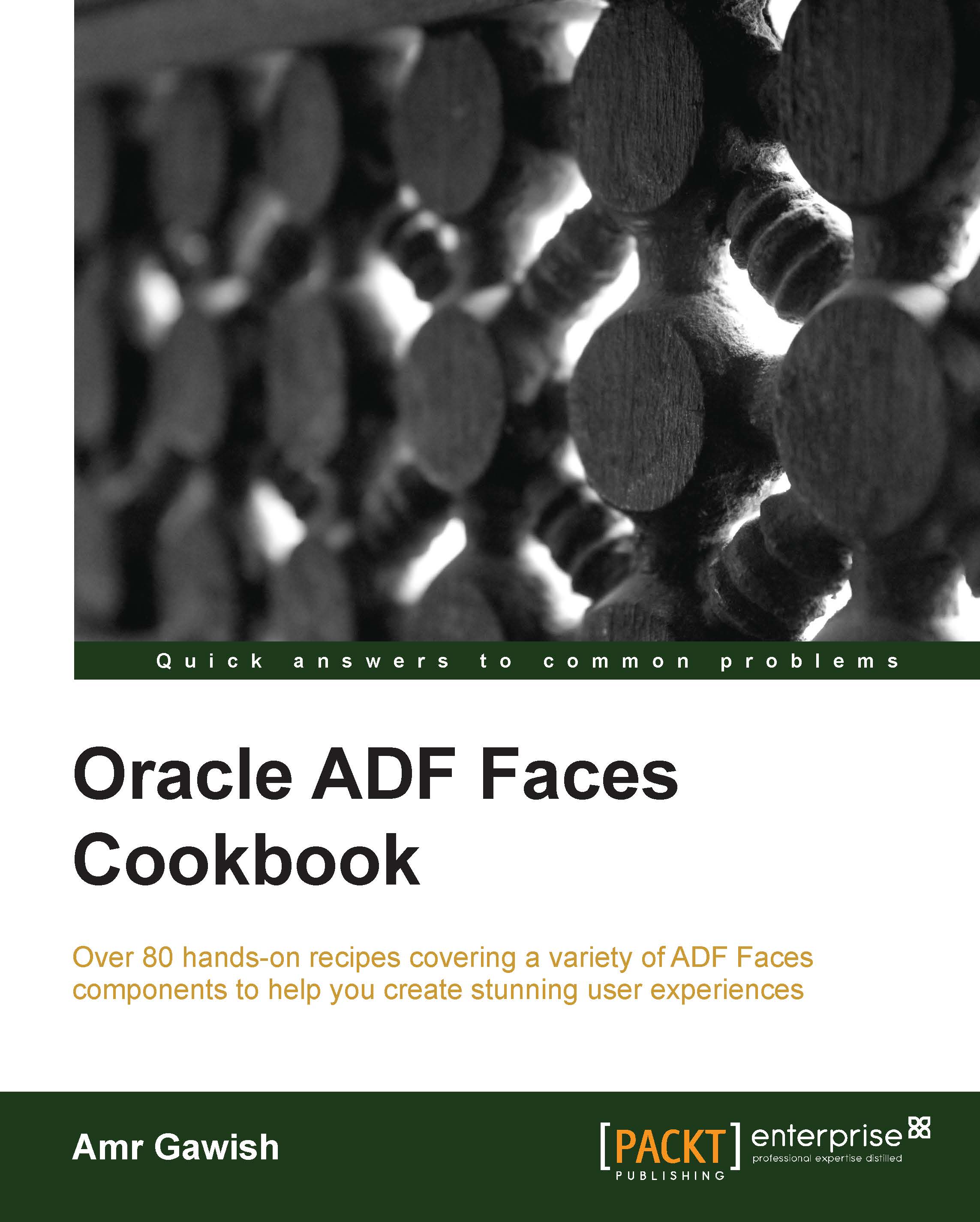
-
Table Of Contents
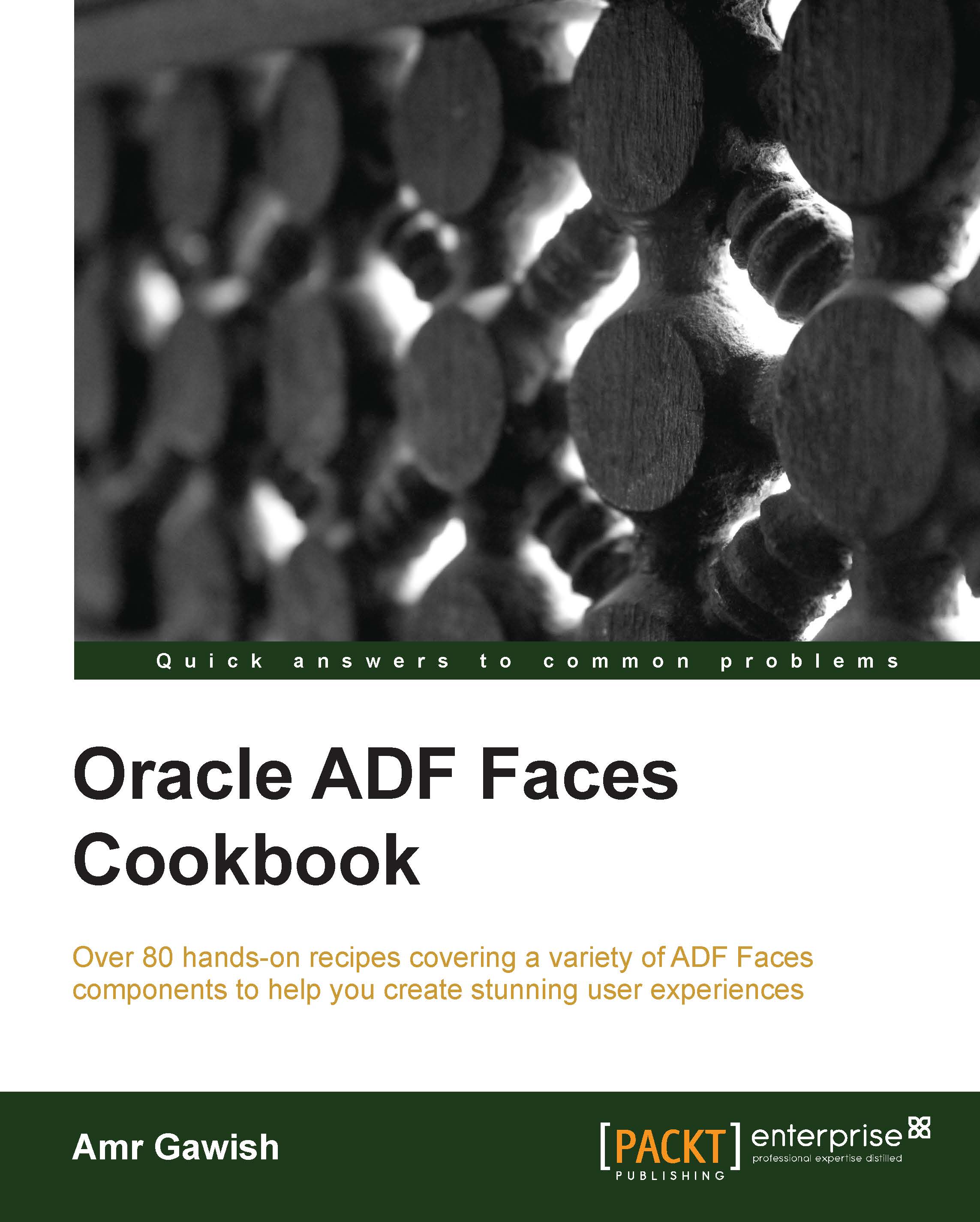
Oracle ADF Faces Cookbook
By :
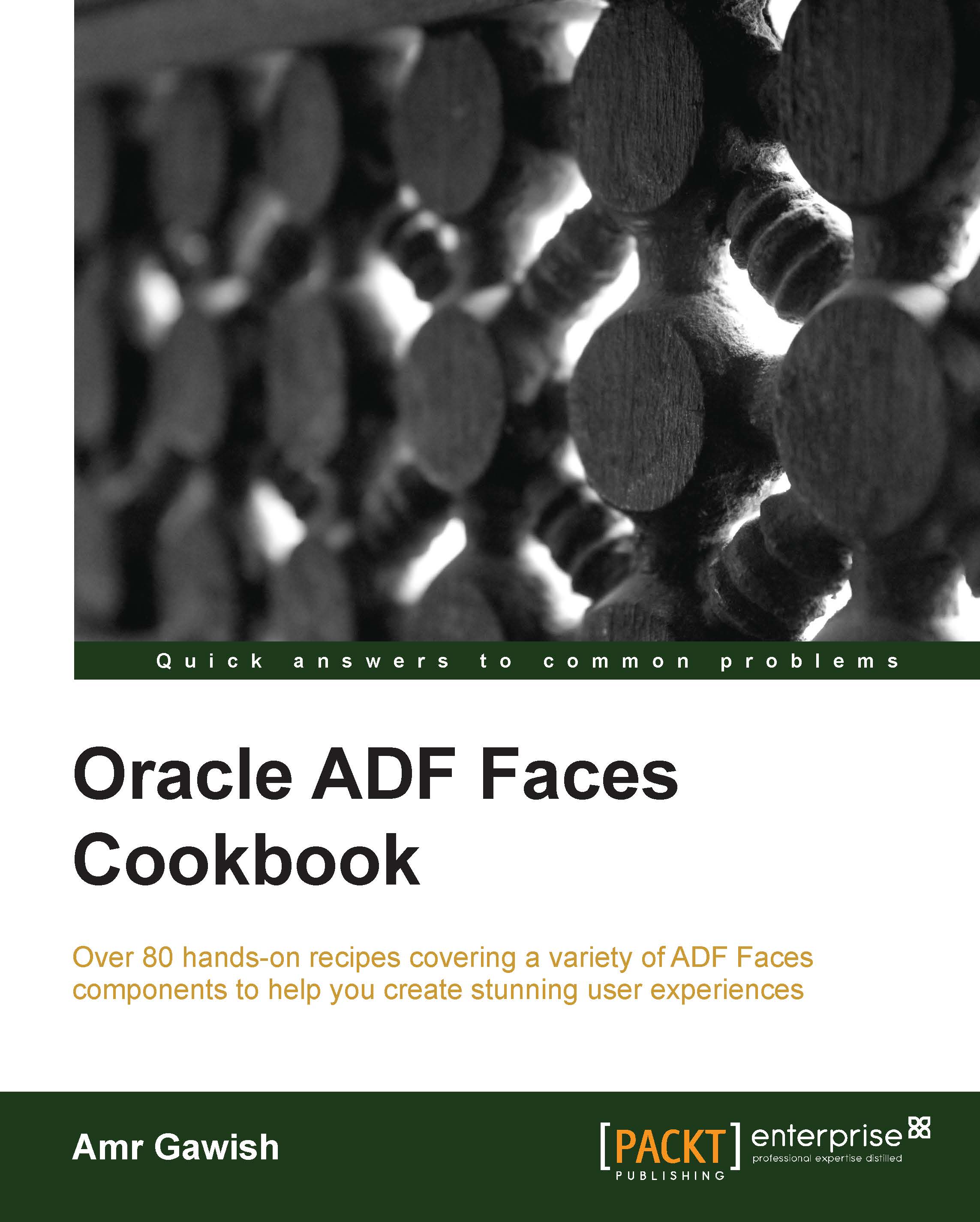
Oracle ADF Faces Cookbook
By:
Overview of this book
 Free Chapter
Free Chapter

