-
Book Overview & Buying
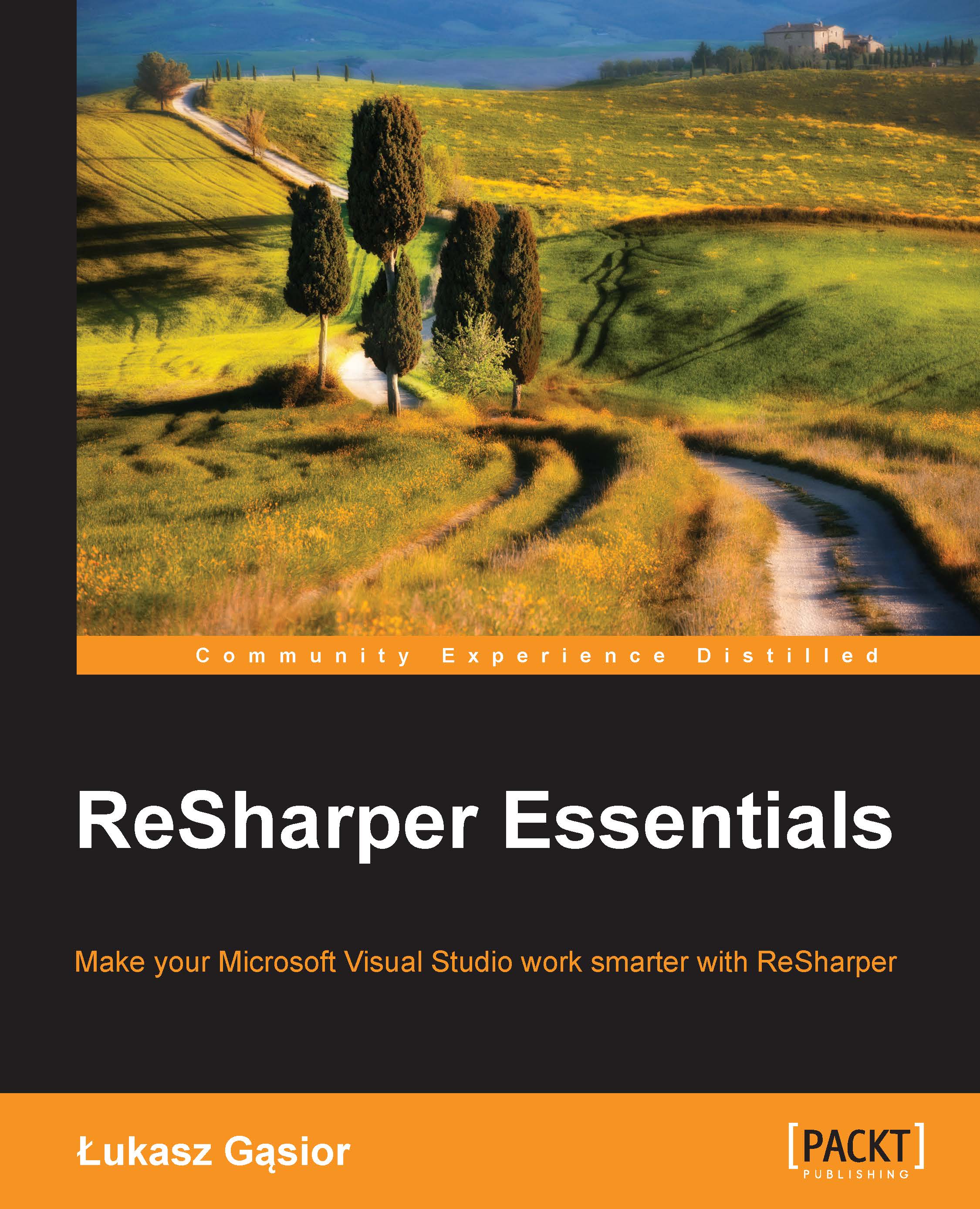
-
Table Of Contents
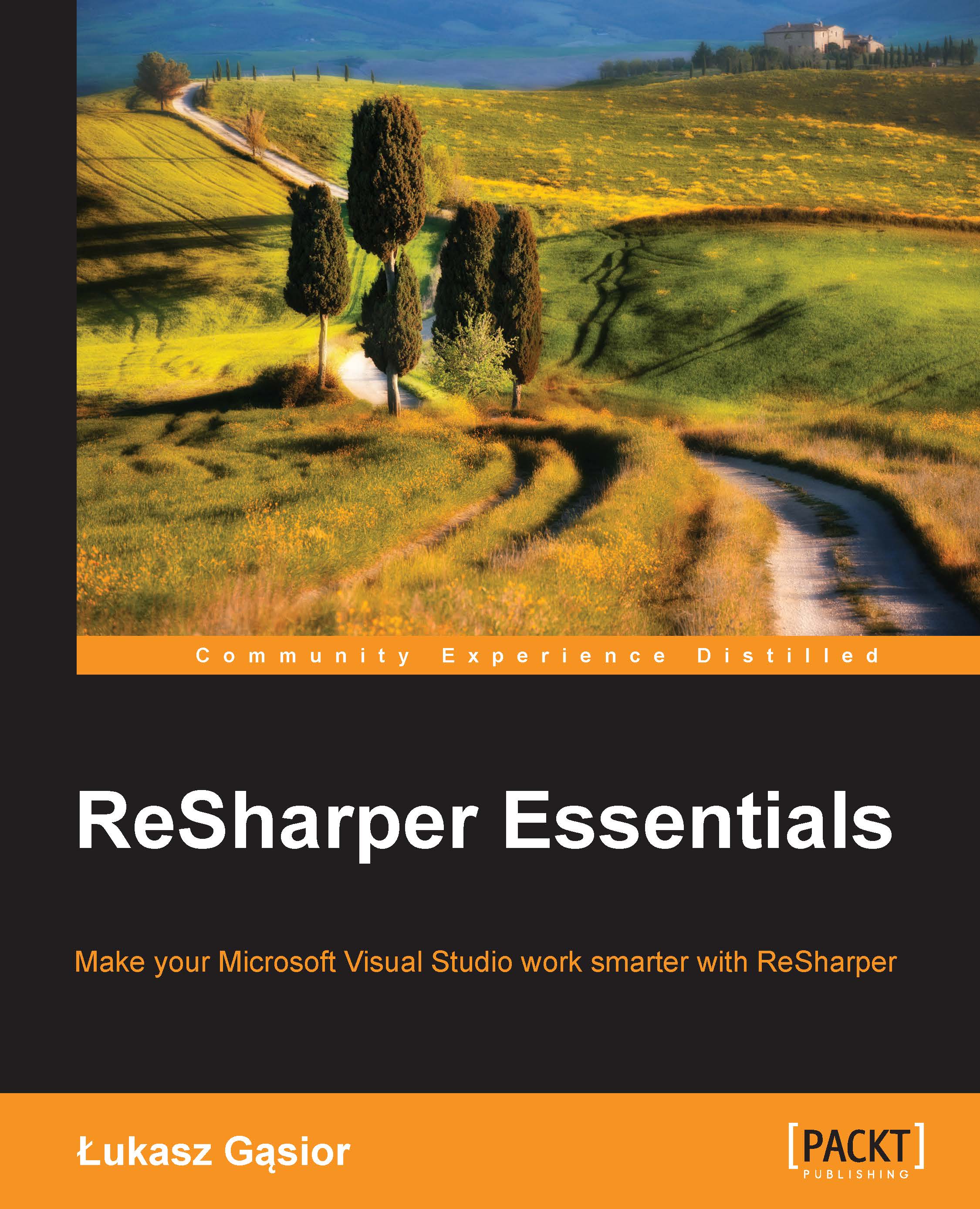
ReSharper Essentials
By :
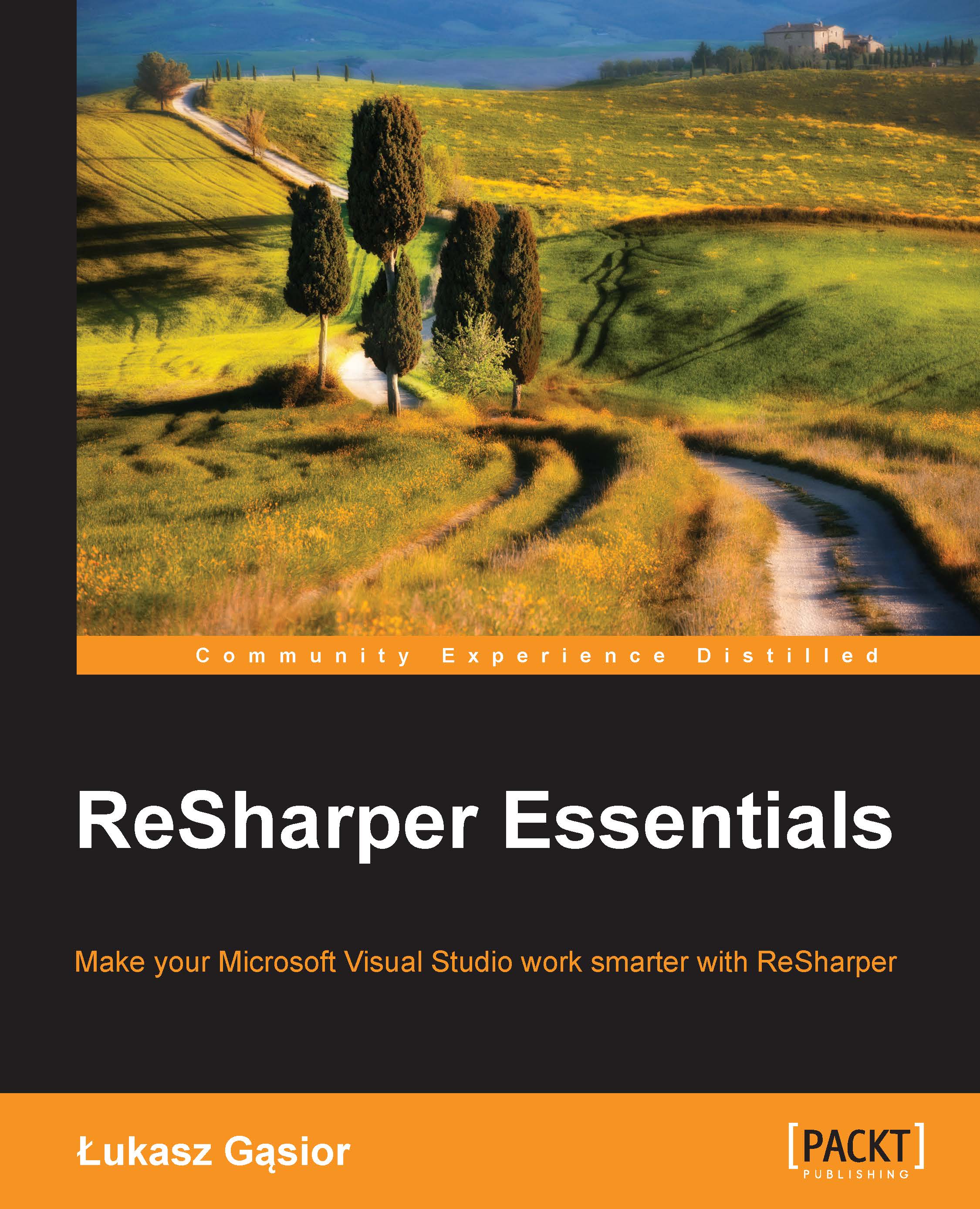
ReSharper Essentials
By:
Overview of this book
 Free Chapter
Free Chapter
 Sign In
Start Free Trial
Sign In
Start Free Trial
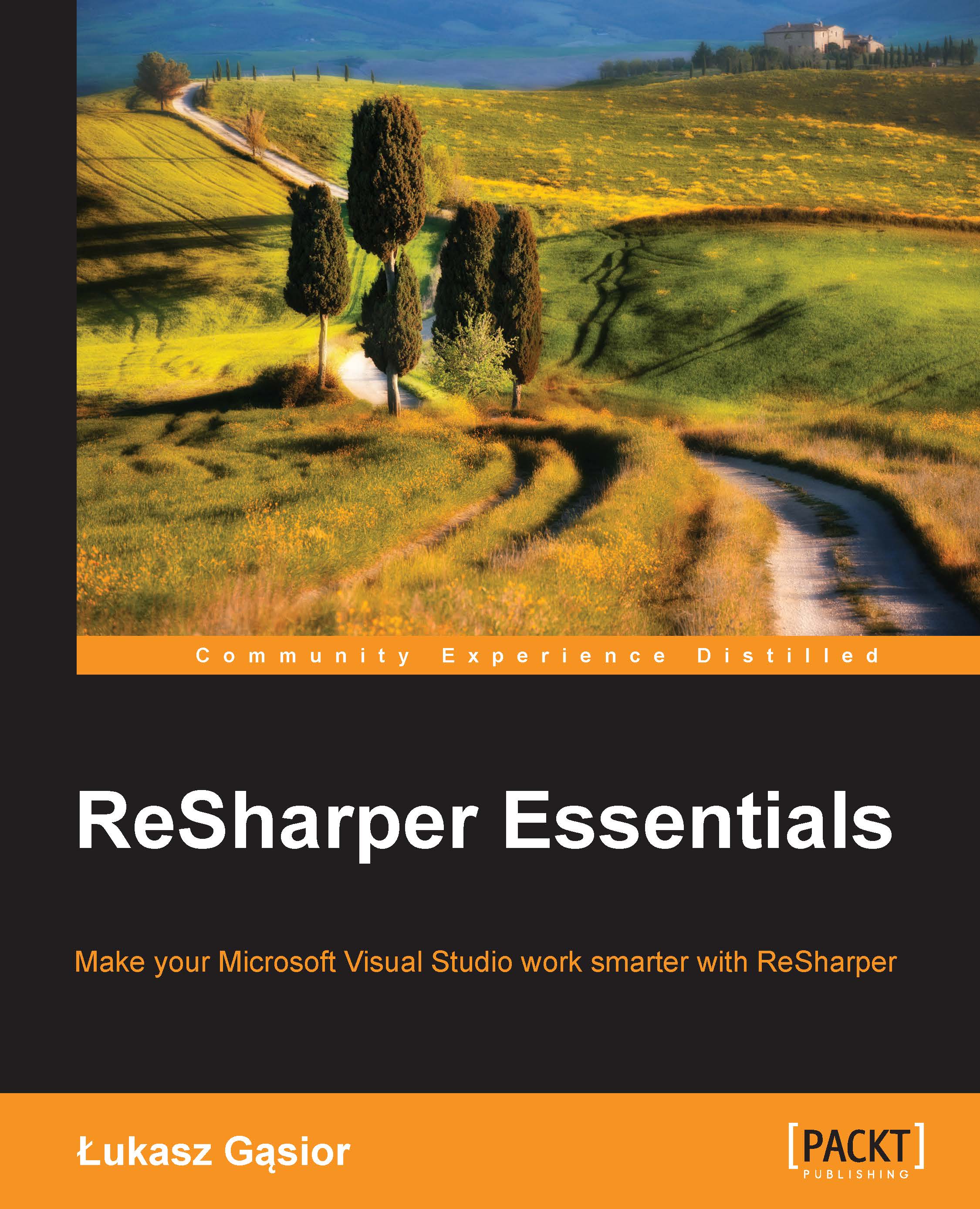
 Free Chapter
Free Chapter
So far, we have learned how to search for files and relations in your project. Now, let's see how ReSharper can help you view your code structure.
When you are working with a file, ReSharper makes it very easy to navigate between different members in the file.
Simply press Alt + \ (File members) and ReSharper will display a list of all the available members, and will allow you to quickly jump to the selected member by pressing Enter.
Additionally, you can display the file structure in a separate window. You can open the File Structure window by navigating to RESHARPER | Windows | File Structure from the Visual Studio toolbar or by using the Ctrl + Alt + F shortcut.
A sample view of the File Structure window is shown in the following screenshot:

With ReSharper, you can easily check how values are passed around in your code. By pressing Ctrl + Shift + Alt + A (Value Origin and Destination), you can open a...

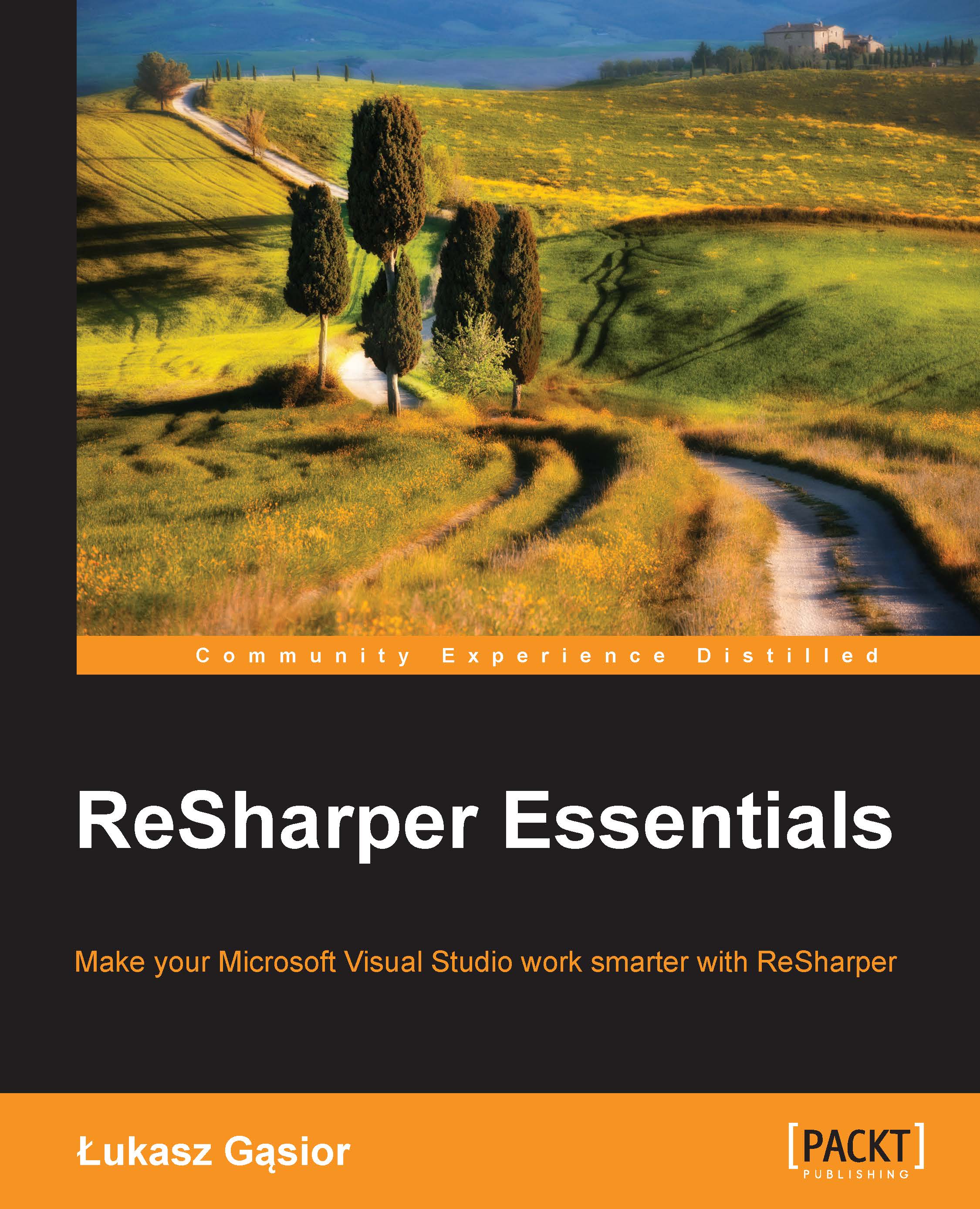
Change the font size
Change margin width
Change background colour