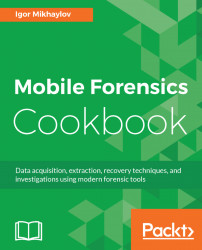Belkasoft Evidence Center was described in Chapter 2, Android Devices Acquisition. Now this program has a function to extract data from cloud storage. In this recipe, we will describe how to extract data from iCloud using Belkasoft Evidence Center.
- Double-click the Belkasoft Evidence Center icon. When the program starts, click the
New Casebutton. In the window, enter information about the new case and clickCreate and open. In theAdd data sourcewindow, specify the path where the extracted data will be saved and click theCloudbutton:

The Add data source window
- In the next window, click the
iCloudicon and then click theNextbutton:

Selecting the cloud service
- In the next window, select the authentication method: using login and password or using the cookies of icloud.com. Select
Authentication using login and password. Enter the credentials. Click theNextbutton. In the next window, select the data types that you need...