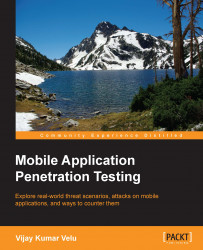We have discussed this in Chapter 2, Snooping Around the Architecture. It is a simple and powerful command line tool, which will be extensively used to communicate with an Android device and also control it. In order to connect with adb on a physical device, it is important to enable the USB-Debugging option. In Google Nexus 5, you can access this by navigating to Settings | Developer options, as shown in the following screen capture:
If you do not see the Developer options, it means that they are hidden; they can be turned on by tapping on Build number field, which can be found by navigating to Settings | About device | Build number. You should tap a total of seven times.

The following is a list of adb commands that we will be using throughout the course of testing.