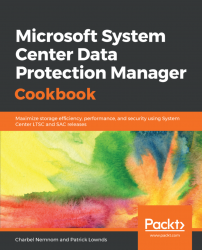This recipe covers how to recover a Hyper-V protected virtual machine.
When you want to recover a virtual machine, you open the System Center Data Protection Manager Console and go to the Recovery task view.

- In the results pane, select the desired date in the calendar and desired time in the drop-down list next to
Recoverytime. - Under
Recoverable items, right-click the server and chooseRecover…; this will trigger theRecovery Wizard. - In the
Review Recovery Selectionstep, clickNext >.
- In the
Select Recovery Typestep, specify the type of recovery you would like to perform. You can restore the virtual machine to the following:Recover to the original location.Recover as virtual machine to any host.Copy to a network folder.Copy to tape: If you are still using tapes, this option copies the volume that contains the selected...